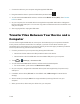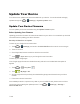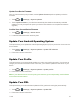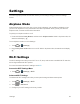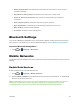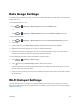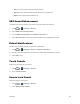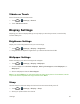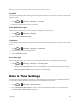User's Guide
Table Of Contents
- Title
- Contents
- Get Started
- Device Basics
- Projector
- Accounts
- Apps and Entertainment
- Web and Data
- Pictures and Video
- Tools
- Settings
- Airplane Mode
- Wi-Fi Settings
- Bluetooth Settings
- Mobile Networks
- Data Usage Settings
- Wi-Fi Hotspot Settings
- More Settings
- Sound Settings
- Display Settings
- Date & Time Settings
- Language & Input Settings
- Storage Settings
- Battery Settings
- Apps
- Connect to PC
- Location Access
- Security Settings
- Back Up & Reset
- Accounts
- Accessibility Settings
- Activate this Device
- System Updates
- About Device
- Important Safety Information
- Copyright Information
- Index
Settings 59
l Network notification:GetnotificationsinthestatusbarwhenWi-Fiisonandanopen
networkisavailable.
l Keep Wi-Fi on during sleep:SetwhethertokeepWi-Fioninsleepmode.
l Avoid no internet connections:OnlyuseWi-Finetworksthathaveaninternet
connection.
l Wi-Fi frequency band: Specifythefrequencyrangeofoperation.
l Wi-Fi optimization:AutomaticallyminimizebatteryusagewhenWi-Fiison.
l MAC address:ChecktheMACaddress.
l IP address:Checkthedevice’sIPaddress.
Bluetooth Settings
Yourdevice’sBluetoothcapabilitiesletyouusewirelessheadsets,sendandreceivepicturesand
files,andmore.Fordetailsonyourdevice’sBluetoothsettings,seeTheBluetoothSettingsMenu.
Access the Bluetooth Settings Menu
n
Touch > (Settings)>Bluetooth.
Mobile Networks
TheMobileNetworkssettingsmenuletsyousetnetworkmodeoptionsandothernetwork-specific
settings.
Enable Data Services
Followthestepsbelowtoenabledataservices.
1.
Touch > (Settings)>Mobile networks.
2. SelecttheData enabledboxtoenabledataservicesoverthemobilenetwork.Todisabledata
services,justclearthecheckbox.
Note:Certaindataservicerequestsmayrequireadditionaltimetoprocess.Whileyourdeviceis
loadingtherequestedservice,thetouchscreenmayappearunresponsivewheninfactitis
functioningproperly.Allowyourdevicesometimetoprocessyourdatausagerequest.