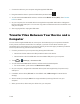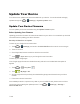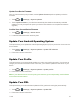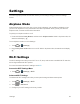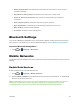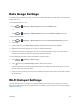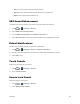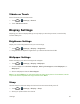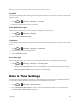User's Guide
Table Of Contents
- Title
- Contents
- Get Started
- Device Basics
- Projector
- Accounts
- Apps and Entertainment
- Web and Data
- Pictures and Video
- Tools
- Settings
- Airplane Mode
- Wi-Fi Settings
- Bluetooth Settings
- Mobile Networks
- Data Usage Settings
- Wi-Fi Hotspot Settings
- More Settings
- Sound Settings
- Display Settings
- Date & Time Settings
- Language & Input Settings
- Storage Settings
- Battery Settings
- Apps
- Connect to PC
- Location Access
- Security Settings
- Back Up & Reset
- Accounts
- Accessibility Settings
- Activate this Device
- System Updates
- About Device
- Important Safety Information
- Copyright Information
- Index
Tools 56
Update Your Device
Fromtimetotime,updatesmaybecomeavailableforyourdevice.Youcandownloadandapply
updatesthroughthe > (Settings)>System updatesmenu.
Update Your Device Firmware
Youcanupdateyourdevice'ssoftwareusingtheUpdate firmwareoption.
Before Updating Your Firmware
Updatingyourdevicefirmwarewillerasealluserdatafromyourdevice.Youmustbackupallcritical
informationbeforeupdatingyourdevicefirmware.
Back Up All Data Prior to Update
TobackupyourGoogleAccountinformation:
1.
Touch > (Settings),andscrolltotheACCOUNTSsectiontotouchanaccounttype.
2. Touchanaccount.
3. CheckAppData,BrowserandDrivewithintheaccountfield.
4.
Touch >Sync nowtosyncyourGoogleAccountinformation.
TobackupyourGoogleapps:
YourGoogleapppurchasesarereloadedremotelyandcanbere-installedaftertheupdateis
applied.
1.
Touch > >Play Store .
2.
Touch >My Apps>All.
3. ScrollthroughthelistofpreviouslydownloadedGoogleappsandchoosethoseyouwishto
reinstall.
4. Followtheonscreeninstructions.
Asanaddedprecaution,topreserveanydataonyourmicroSDHCcard,pleaseunmountitfrom
yourdevicepriortostartingtheupdateprocess.Touch > (Settings)>Storage>
Unmount SD card.