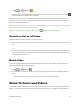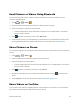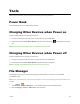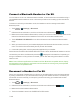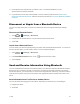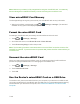User's Guide
Table Of Contents
- Title
- Contents
- Get Started
- Device Basics
- Projector
- Accounts
- Apps and Entertainment
- Web and Data
- Pictures and Video
- Tools
- Settings
- Airplane Mode
- Wi-Fi Settings
- Bluetooth Settings
- Mobile Networks
- Data Usage Settings
- Wi-Fi Hotspot Settings
- More Settings
- Sound Settings
- Display Settings
- Date & Time Settings
- Language & Input Settings
- Storage Settings
- Battery Settings
- Apps
- Connect to PC
- Location Access
- Security Settings
- Back Up & Reset
- Accounts
- Accessibility Settings
- Activate this Device
- System Updates
- About Device
- Important Safety Information
- Copyright Information
- Index
Pictures and Video 46
Send Pictures or Videos Using Bluetooth
Youcanselectseveralpictures,videos,orbothandsendthemtosomeone’sdeviceoryour
computerusingBluetooth.
1.
Touch > >Gallery .
2. Touchthealbumthatcontainsthepicturesorvideosyouwanttoshare.
3. Touchthepicturesorvideosyouwanttoshare.
l Toselectmultipleitems,touchandholdanimagetoturnonmultipleselect.Touchallthe
itemsyouwanttoinclude.
4.
Touch andthenontheSharemenu,touchBluetooth.
5. Inthenextfewscreens,you’llbeaskedtoturnonBluetoothonyourdeviceandconnecttothe
receivingBluetoothdevicesothefilescanbesent.Formoreinformation,seeBluetooth.
Share Pictures on Picasa
YouneedtobesignedintoaGoogleAccounttouploadpicturestothePicasa™pictureorganizing
service.
1.
Touch > >Gallery .
2. Touchthealbumthatcontainsthepicturesyouwanttoshare.
3. Touchthepicturesyouwanttoshare.
l Toselectmultiplepictures,touchandholdanimagetoturnonmultipleselect.Touchallthe
itemsyouwanttoinclude.
4.
Touch andthenontheShareviamenu,touchPicasa.
5.
Selecttheonlinealbumwhereyouwanttouploadthepictures,ortouch tocreateanew
album.
6. TouchUpload.Youcanviewthepicturesonlineatpicasaweb.google.com.
Share Videos on YouTube
YoucanshareyourvideosbyuploadingthemtoYouTube.Beforeyoudothis,youmustcreatea
YouTubeaccountandsignintothataccountonyourdevice.