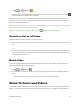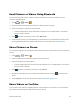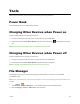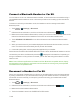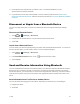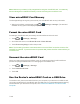User's Guide
Table Of Contents
- Title
- Contents
- Get Started
- Device Basics
- Projector
- Accounts
- Apps and Entertainment
- Web and Data
- Pictures and Video
- Tools
- Settings
- Airplane Mode
- Wi-Fi Settings
- Bluetooth Settings
- Mobile Networks
- Data Usage Settings
- Wi-Fi Hotspot Settings
- More Settings
- Sound Settings
- Display Settings
- Date & Time Settings
- Language & Input Settings
- Storage Settings
- Battery Settings
- Apps
- Connect to PC
- Location Access
- Security Settings
- Back Up & Reset
- Accounts
- Accessibility Settings
- Activate this Device
- System Updates
- About Device
- Important Safety Information
- Copyright Information
- Index
Pictures and Video 45
1.
Touch > >Gallery .
2.
Touchanalbum(suchasBluetooth),andthentouchathumbnailtoviewthepictureortouch
tobrowsethealbumcontentsinaslideshow.
AfterselectinganalbumfromtheAlbumstab,youcanbrowsethroughthepicturesandvideosof
thatalbum.Touchapictureorvideotoviewitinfullscreen.Bydefault,thepicturesandvideosinan
albumaredisplayedingridview.
Note: Whenviewingpictures,youcantouchandholdonapictureorvideotoopenaselectionmenu
andchoosewhattodowiththepictureorvideo.
Note: Ifyouwanttoselectanotheralbum,touch toreturntotheAlbumstab.
Zoom In or Out on a Picture
Therearetwowaysyoucanzoominoroutofapicture.
n Touchthescreentwicequicklytozoomin,andthentouchthescreentwicequicklyagaintozoom
out.
–or–
n Usepinchandspreadtozoominorout.“Spread”thescreenusingyourthumbandforefingerto
zoominwhenviewingapicture.“Pinch”thescreentozoomout.(Movefingersoutwardtozoom
inandinwardtozoomout.)
Watch Video
Thescreenautomaticallyswitchestolandscapemodewhenyouplayavideo.Usetheonscreen
controlstoplay,pause,orstopthevideo.
1.
Touch > >Gallery .
2. Touchanalbumcontainingavideoyouwanttowatch,andthentouchathumbnailtoviewthe
video.
l Usetheonscreencontrolstoplay,pause,orjumptoanypartofthevideo.
Share Pictures and Videos
TheGalleryapplicationletsyousharepicturesonyoursocialnetworks(suchasPicasa)andshare
videosonYouTube.YoucanalsosendthemtoanotherdeviceoryourcomputerusingBluetooth.