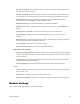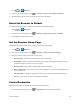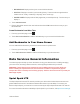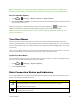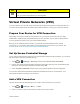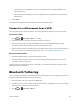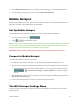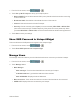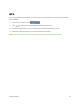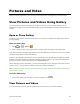User's Guide
Table Of Contents
- Title
- Contents
- Get Started
- Device Basics
- Projector
- Accounts
- Apps and Entertainment
- Web and Data
- Pictures and Video
- Tools
- Settings
- Airplane Mode
- Wi-Fi Settings
- Bluetooth Settings
- Mobile Networks
- Data Usage Settings
- Wi-Fi Hotspot Settings
- More Settings
- Sound Settings
- Display Settings
- Date & Time Settings
- Language & Input Settings
- Storage Settings
- Battery Settings
- Apps
- Connect to PC
- Location Access
- Security Settings
- Back Up & Reset
- Accounts
- Accessibility Settings
- Activate this Device
- System Updates
- About Device
- Important Safety Information
- Copyright Information
- Index
Pictures and Video 44
Pictures and Video
UsingtheGalleryapplication,youcanviewpicturesandwatchvideosthatyou’vedownloaded.
View Pictures and Videos Using Gallery
Forpicturesthatareonyourstoragecardordevicememory,youcandobasiceditingsuchas
rotatingandcropping.Youcanalsoeasilyassignapictureaswallpaperandsharepictureswithyour
friends.
Open or Close Gallery
TheGalleryappopensintheAlbumstabwhereyourpicturesandvideosareorganizedbyalbums
foreasyviewing.
Open the Gallery App
1.
Touch > >Gallery .
2. Touchafolderlocation(suchasBluetooth),andthentouchanimagetoviewthepicture.
Ifyoustoredyourfilesinfolders(directories)onthemicroSDHCcardordevicememory,theGallery
willdisplaythesefoldersasseparatealbums.
Foldersinyourstoragecardordevicememorythatcontainpicturesandvideoswillalsobetreated
asalbums.Theactualfoldernameswillbeusedasthealbumnames.Ifyouhavedownloadedany
picturesandvideos,thesewillbeplacedintheDownloadalbum.
WhenviewingpicturesintheGallery,youcanpressthegalleryiconintheupperleftcornertoreturn
toAlbumview.Touchanalbumtoviewthepicturesorvideosinthatalbum.
Note: Dependingonthenumberofpicturesstored,itmaytakesometimeforGallerytoloadallyour
picturesonthescreen.
Close the Gallery App
n
ToclosetheGalleryappandreturntothehomepage,touch .
View Pictures and Videos
Youcanaccessandviewallyourstoredpicturesandvideosfromyourdevice’sGallery.