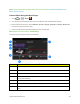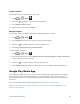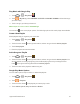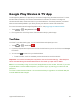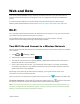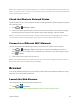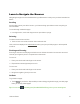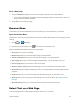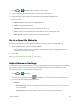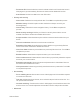User's Guide
Table Of Contents
- Title
- Contents
- Get Started
- Device Basics
- Projector
- Accounts
- Apps and Entertainment
- Web and Data
- Pictures and Video
- Tools
- Settings
- Airplane Mode
- Wi-Fi Settings
- Bluetooth Settings
- Mobile Networks
- Data Usage Settings
- Wi-Fi Hotspot Settings
- More Settings
- Sound Settings
- Display Settings
- Date & Time Settings
- Language & Input Settings
- Storage Settings
- Battery Settings
- Apps
- Connect to PC
- Location Access
- Security Settings
- Back Up & Reset
- Accounts
- Accessibility Settings
- Activate this Device
- System Updates
- About Device
- Important Safety Information
- Copyright Information
- Index
Apps and Entertainment 27
Play Music with Google Play
1.
Touch > >Play Music .
2.
Touch >My library,selectGENRES/ARTISTS/ALBUMS/SONGSandviewthesongs
youwanttoplay.
3. Touchasonginyourlibrarytolistentoit.
Note:Adjustthevolumewiththe Volume Keys.
Youcantouch toviewmoreplayeroptions.Thefollowingoptionsofthemusicplayerareavailable:
Create a New Playlist
Musicplaylistshelpyouorganizeyourmusicfiles.
1.
Touch > >Play Music .
2.
Touchthemenubutton totherightofanalbum,artistorsong,andtouchAdd to playlist.
3. TouchNew playlist.
4. EntertheplaylistnameandtouchOK.
Add a Song to a Playlist
1.
Touch > >Play Music .
2.
Touchthemenubutton totherightofanalbum,artistorsong,andtouchAdd to playlist.You
canalsoaddthecurrentlyplayingsongfromtheNowplayingscreenbytouchingthemenu
button totherightofthesongtitleandtouchAdd to playlist.
3. Touchthenameoftheplaylisttoaddthesongtoit.
Google Play Music Options
Youcanaddtoqueue,keepondevice,ordeletetheplaylists.
1.
Touch > >Play Music .
2.
Touch >Playlists.
3.
Touchthemenubutton intheplaylistyouwanttoplayoredit.
4. TouchAdd to queue,Keep on deviceorDelete.