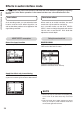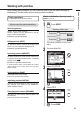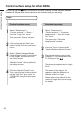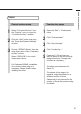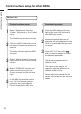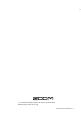Specifications
When the connection is enabled on the , it should be
recognized by the computer.
Open the “Applications” folder and then the
“Utilities” subfolder, and double-click “Audio MIDI
Setup”.
The Audio MIDI Setup screen appears. Open “Audio Devices”
(Window > Show Audio Window) and check that “ZOOM R8
Driver” is selected as the default input and default output.
If another device is selected, use the gear icon (or right-click) to
change the selection to “ZOOM R8 Driver”.
After the settings are made, close Audio MIDI Setup.
Start Cubase LE. Then, access the “Devices”
menu, select “Device Setup...” and click “VST
Audio System”.
To start Cubase LE, double-click the Cubase LE icon in the
“Applications” folder.
After startup, confirm that “ZOOM R8 Driver” is selected in the
right section of the Device Setup window.
Start Cubase LE. Then, open the “Devices” menu,
select “Device Setup...” and click “VST Audio
System”.
To start Cubase LE, double-click the Cubase LE shortcut icon
that was created on the desktop.
After startup, select “ZOOM R8 ASIO Driver” as the ASIO driver
in the right section of the Device Setup window. When you
change the ASIO driver selection, a confirmation message
appears. Click the “Switch” button.
The device indication in the left section of the window now
shows “ZOOM R8 ASIO Driver” as the ASIO driver.
Click on this indication to select it, and then click the “Control
Panel” button in the right section of the Device Setup window.
The window that appears lets you set the buffer size for the ASIO
driver. The buffer size should be set to a value that is as low as
possible without causing sound dropouts during recording and
playback.
The sampling frequency can be changed in the Cubase LE
Project Settings.
When these settings are complete, click the OK buttons in the
respective windows to close them and restore the Cubase LE
window to its appearance at startup.
From the “Devices” menu of Cubase LE, select
“VST Connections”. In the window displayed, set
“Input channel-1” and “Input channel-2” as the
input ports and “Output channel-1” and “Output
channel-2” as the output ports .
Use the tabs at the top left to switch between input and output, and
verify that “Input channel - 1”, “Input channel - 2”, “Output channel - 1”
and “Output channel - 2” are selected as the device ports.
If another device is selected, click the device port field and change the
selection.
Insert the supplied Cubase LE installation DVD-ROM
into the DVD drive of the Mac and start installation.
The contents of the DVD-ROM should be shown automatically. If
they are not shown, double-click the “Cubase LE 5” icon
displayed on the desktop (or in a Finder window).
When it appears, use the Cubase LE 5
Start Center to install the application.
Continued from front
Windows
This Cubase LE Startup Guide explains how to install Cubase LE on a computer and make connections and other settings for the .
Mac OS X
NOTE
Use a high-quality USB cable and keep the connection as short as
possible. If USB bus power is supplied to the via a USB cable
which is more than 3 meters in length, a low voltage warning might
appear.
To connect the to a computer running Mac OS X and
to enable audio input/output, proceed as follows.
This installation description uses Mac OS X v10.6.5 as an
example.
Connect the to the Macintosh using a USB
cable and enable use as an audio interface.
Select AUDIO I/F.
Press
Press
2
3
Select EXECUTE.
5
Press
How to connect the as an audio interface
Optimizing performance
While using Cubase LE, other applications might slow down drastically
or a message such as “Cannot synchronize with USB audio interface”
could appear. If this happens frequently, consider taking the following
steps to optimize the operation conditions for Cubase LE.
1) Shut down other applications besides Cubase LE.
In particular, check for software and utilities running in the background.
2) Reduce the number of plug-ins
(effects, instruments) used by Cubase LE.
When a large number of plug-ins is used, the computer's processing
power may not be able to keep up. Reducing the number of
simultaneous playback tracks can also be helpful.
Adjust the latency (Devices menu) if the sound cuts out. See
step 5 (for Windows) in this Startup Guide for details.
If applications still run very slowly or the computer itself does
not function properly, disconnect the from the computer
and shut down Cubase LE. Then, reconnect the USB cable
and start Cubase LE again.
DAW software
Cubase LE, etc.
USB cable
PHONES jack
Audio system,
headphones or other
playback equipment
OUTPUT jacks
Audio components,
speakers with built-in
amplification, etc.
INPUT jack
Guitar, other instrument
or built-in stereo mic
Macintosh
If another device is selected, use the pull-down menu to change
the selection to “ZOOM R8 Driver”.
After the setting is made, click “OK” and close the window.
From the “Devices” menu of Cubase LE, select
“VST Connections” and select “ZOOM R8 Driver” as
the Audio Device for both the input and output
ports.
Use the tabs at top center to switch between inputs and outputs,
and verify that in the as Device Port column “ZOOM R8 Driver L/R”
is selected for the Inputs and “ZOOM R8 Driver 1/2” is selected for
the Outputs.
If another device is selected, click the Device Port field and change
the selection.
1
Connect the to the Macintosh using
a USB cable. Turn the power ON.
Change menu
Select CLASS.
4
Mac OS X 10.5.8: Set to UAC1.0
Mac OS X 10.6.5 or later: Set to UAC2.0
Change setting
Change menu
Change menu
Audio interface is enabled.
6
USB icon appears when connection completes.
ASIO
Driver
…then, click this button.
Click here…