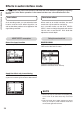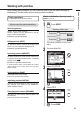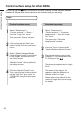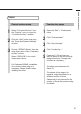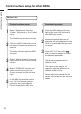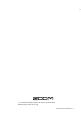Specifications
To continue using Cubase LE, it is necessary to have a User Registration
and a Software License Authentication. The Registration and
Authentication can be processed when Cubase LE is activated on a
computer connected to the Internet. Click “Register now” which is shown
when activating, and enter all the items. If registration is not recognized,
Cubase LE can only be used for a limited period after installation.
From the SD card supplied with the open
Drivers > Windows > 32bit (or 64bit) and launch
“Setup.exe”
OR
Download the latest “ZOOM R8 Audio Driver” from
the ZOOM website (http://www.zoom.co.jp)
and install it on a computer.
The ZOOM R8 Audio Driver software is required to enable audio
input and output with a computer when using Cubase LE. Refer to
the "R8 Driver Installation Guide_Windows.pdf" included in the
download package for instructions on how to install the driver
correctly.
32bit folder: Windows® XP SP3 or later (32bit), Windows® Vista
SP1 or later (32bit), Windows® 7 or later (32bit)
64bit folder: Windows® Vista SP1 or later (64bit), Windows® 7 or
later (64bit)
How to install the driver
Double-click the Setup.exe file to activate the installer.
Continued overleaf
Cubase LE Startup Guide R8-E-1
Cubase LE
Startup Guide
This Cubase LE Startup Guide explains how to install Cubase LE on a computer and make connections and other settings for the .
Windows
To connect the to a computer running Windows 7 (or
Windows Vista or XP) and to enable audio input/output,
proceed as follows. This installation description uses
Windows 7 as an example.
Inser t the supp lied Cubase LE installation
DVD-ROM into the DVD drive of the computer.
When you insert the DVD-ROM, a screen asking what you want to
do appears. Select "Cubase_LE_5_Start_Center.exe". A language
selection screen will appear. Select your language, and then follow
the on-screen prompts.
•
Windows 7/Vista
When you connect the to a computer, an "Installing device
driver software" message appears. When the software installation
completes, "The device driver software installed correctly"
message appears.
•
Windows XP
When you connect the to a computer, a "Found New
Hardware ZOOM R8 Audio Interface" message appears.
Wait until "The device was able to be prepared" message is
displayed.
Click “Next” to start
installation.
Select “Install the
SONAR Plug-in” to
enable use of control
surface functions with
SONAR.
Click “Install” to start
installation.
Click “Finish” to finish
installation.
If nothing happens when you insert the DVD-ROM, open the Start menu
and select “Computer” (“My Computer” in Windows XP). Then
double-click the “Cubase LE 5” DVD-ROM icon to display the contents of
the DVD-ROM.
NOTE
NOTE
We recommend you upgrade the system software to the latest
version. An operated with an old system might not be recognized
correctly. The latest system version can be downloaded from our
website (http:/www.zoom.co.jp).
NOTE
Use a high-quality USB cable and keep the connection as short as
possible. If USB bus power is supplied to the via a USB cable
that is more than 3 meters in length, a low voltage warning might
appear.
Choose the language
and click [OK].
Connect the to the computer using a USB
cable and enable use as an audio interface.
Audio interface is enabled.
Select
AUDIO I/F.
Press
3
6
How to connect the as an audio interface
Select the language
Start InstallShield Wizard
Driver and Plug-in selection
Ready to install the driver
When a “Windows security” warning message appears, click “Install”.
InstallShield Wizard completes
DAW software
Cubase LE, etc.
Windows PC
USB cable
PHONES jack
Audio system,
headphones or other
playback equipment
OUTPUT jacks
Audio components,
speakers with built-in
amplification, etc.
INPUT jack
Guitar, other instrument
or built-in stereo mic
Audio Driver
If an “Install hardware” warning dialogue appears, click “Continue”.
Open the “Sound” window from the Control Panel
and make the input device setting for the
computer.
To open the “Sound” window, select “Control Panel” from the Start
menu and click “Hardware and Sound”, then click “Sound”.
In the “Sound” window, verify that “ZOOM R8 Audio Interface” is
listed under Playback and Recording devices and is checked. (To
switch between Playback and Recording, click the tabs at the top
of the window.)
If “ZOOM R8 Audio Interface” is not checked, right-click on the
icon for the device and click “Set as Default Device” so that a
check mark appears.
HINT
Select EXECUTE.
Press
5
Connect the to the computer using
a USB cable. Turn the power ON.
1
2
Press
Change menu
Change setting
Select CLASS and set it to UAC2.0.
4
Change menu
USB icon appears when connection completes.
Change menu