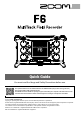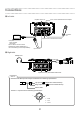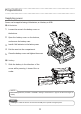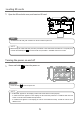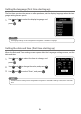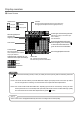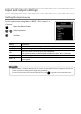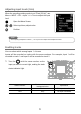Quick Guide You must read the Usage and Safety Precautions before use. The Operation Manual can be downloaded from the ZOOM website (https://www.zoom.jp/docs/f6). This page has files in PDF and ePub formats. The PDF file format is suitable for printing on paper and reading on a computer. The ePub format can be read with electronic document readers and is designed for reading on smartphones and tablets.
Connections ■ Left side Playback device, etc. BTA-1 or other dedicated wireless adapter Condenser mic Inputs for mics, instruments and mixers • Computer Audio interface Card reader • FRC-8 F Series remote controller • Dedicated AC adapter (ZOOM AD-17) • 5V mobile battery (commercially-available) Dynamic mic ■ Right side Headphones Timecode Inputs for mics, instruments and mixers NOTE The timecode cable input and output should have the following specifications.
Preparations Supplying power Power can be supplied using AA batteries, an L battery or USB. ■ AA batteries 1. Loosen the screw in the battery cover on the bottom. 2. Open the battery cover on the bottom, and remove the battery case. 3. Install 4 AA batteries in the battery case. 4. Put the case into the compartment. 5. Close the battery cover and tighten the screw. ■ L battery 1. Slide the battery in the direction of the arrow while pressing it toward the recorder.
Installing the camera mount adapter 1. Remove the 4 screws from the top of the 2. Align the screw positions of the camera mount adapter with those of the . , and tighten the screws. 3. Attach the to a tripod, for example, and then attach the camera with the camera mount adapter screw.
Loading SD cards 1. Open the SD card slot cover, and insert an SD card. HINT To remove the SD card, push it further into the slot and then pull it out. NOTE Before using SD cards that have just been purchased or that have been formatted on a computer, they . To format an SD card, use Menu > SYSTEM > SD Card > Format. must be formatted by the Turning the power on and off 1. Press and hold to turn the power on. HINT Press and hold to turn the power off.
Setting the language (first time starting up) The first time you turn the power on after purchase, set the display language when the Language setting screen opens. 1. Use and press to select the display language, and . HINT The language setting can be changed later using Menu > SYSTEM > Language. Setting the date and time (first time starting up) When the Date and Time setting screen opens after the Language settings screen, set the date and time. 1.
Display overview ■ Home Screen Status icons Counter Stopped Paused Recording Playing back During recording: Elapsed/remaining recording time) During playback: Elapsed/remaining playback time) Power type and remaining amount Recording/playback sample rate Clipping indicator USB: Power supply connected to port EXT: L battery AA: AA batteries Recording/playback take name When stopped, press and hold to show the name that will be given to the next recorded take.
Input and output settings Setting the input source Set the input source using Menu > INPUT > PFL > Input 1–6 > Source. Open the Menu Screen. / Select up/down. Confirm. Setting Explanation Mic Select this when connecting a mic or other equipment with a low input level. Mic (PH) Use this setting for mic level with phantom power. Line Select this when connecting line level equipment. The input level will be reduced 20 dB compared to when "Mic" is selected.
Adjusting input levels (trim) When the recording setting mode is not “Float (32 bit)”, use Menu > INPUT > PFL > Input 1–6 > Trim to adjust the input level. Open the Menu Screen. / Select up/down, adjust value. Confirm. HINT See “Adjusting headphone volume” ( → P. 10) for how to adjust the headphone volume. Enabling tracks You can select which among Inputs 1–6 to use. Inputs will be recorded on tracks with the same numbers.
Adjusting track volume 1. Turn for a track to adjust its volume. Adjusting headphone volume 1. Turn .
Recording 1. Press . This starts recording. 2. Press . This stops recording. 2 1 ■ Operations during recording Function Operation Pause & Mark/Resume Press Start recording the next take. . Press This will stop recording in the current take and start recording in a new take without interruption. . NOTE If the file size exceeds 2GB during recording, a new take will be created automatically and recording will continue without interruption.
Playing recordings 1. Press . This starts playback. 2. Press . This stops playback. ■ Playback operations 2 1 Function Operation Pause/resume Press . Select take/Jump to mark Press / Search forward Press and hold . Search backward Press and hold . 12 .
List of functions and settings When the Home Screen is open, press to open the Menu Screen where you can use the following functions and settings. Item FINDER PFL INPUT Phantom Settings Link Settings Auto Mix OUTPUT REC PLAY Headphone Out Line Out Mode ( The items shown in the Rec menu differ according to the set mode.
Specifications Recording media Inputs SD cards, SDHC cards, SDXC cards (that conform to standards) Inputs 1–6 Input (mic) Input (line) Outputs Phantom power Equivalent input noise Line output Headphone output Recording formats Recording time Timecode Power When WAV selected Supported formats Connectors XLR jack (pin 2 hot) Input gain +12 dB - +75 dB Input impedance 3 kΩ or more Maximum input level +4 dBu Input gain −8 dB - +55 dB Input impedance 5 kΩ or more Maximum input level +24 dBu +24/+48V 10
Continuous 48 kHz/16-bit 2ch recording to SD card recording time (LINE OUT off, TIMECODE off, LED/LCD Brightness 5, headphones into 32Ω load, PHANTOM off) Alkaline batteries 7.5 hours or more NiMH batteries 10.5 hours or more (2450 mAh) Lithium batteries 16.5 hours or more 48 kHz/24-bit 6ch recording to SD card (LINE OUT off, TIMECODE off, LED/LCD Brightness 5, headphones into 32Ω load, PHANTOM off) Alkaline batteries 5.0 hours or more NiMH batteries 7.0 hours or more (2450 mAh) Lithium batteries 10.
ZOOM CORPORATION 4-4-3 Kanda-surugadai, Chiyoda-ku, Tokyo 101-0062 Japan www.zoom.co.