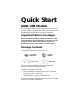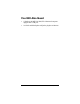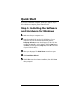Quick Start ADSL USB Modem This Quick Start contains all the information you should need to install and use your Zoom ADSL USB modem. Instructions for both Windows and Macintosh computers are included. Important! Before You Begin Before you install your ADSL modem, you must have ADSL service enabled on your telephone line. To do this, you need to sign up with an ADSL service provider. Your service provider may refer to “ADSL service” as “DSL service.
You Will Also Need • A Windows 98/98SE/Me/2000/XP or Macintosh computer equipped with a USB port. • An ADSL-enabled telephone wall jack to plug the modem into.
Quick Start If you have a Macintosh computer, please go to page 15. If you have a Windows computer, please continue below. Step 1: Installing the Software and Hardware for Windows 1 Make sure that your computer is on. 2 Insert the supplied CD into the CD-ROM drive of your computer. The CD should start automatically and the Language Selection screen should appear. (If the CD does not start automatically, on the desktop, click the Start button, click Run, and then type D:\setup.
6 In the Country Selection dialog box, select your country and click Next. If your country is not listed, select Other. Depending on your selection, one of the following will happen: ! If your country only has one type of ADSL service, the Start Copying Files dialog box opens. Go to Step 9. ! If your country has more than one type of ADSL service, the Service Provider Selection dialog box opens. Go to Step 7. ! If you selected Other, the Internet Settings Selection dialog box opens. Go to Step 8.
7 If your country has more than one type of ADSL service, the Service Provider Selection dialog box opens. Select your service. If you do not know which service to select, please contact your ADSL service provider to get the information. If you cannot or do not want to contact your service provider, we recommend that you first try the entry labeled (1). If you cannot connect once you have completed the installation, you will have to go to page 24 for additional instructions on changing your settings.
8 If you selected Other in Step 6, the Internet Settings Selection dialog box opens. Enter the VPI and VCI numbers in their corresponding boxes, select the Encapsulation Type from the drop-down list, and click Next. If you do not know your service provider’s settings, please contact your provider and ask for them. 9 In the Start Copying Files dialog box, review the settings displayed. Click the Back button if you want to change anything, or click Next to begin the installation.
10 When the installation is complete, click Finish to restart your computer. As your computer restarts, do the following: a Click OK when you are prompted to connect the USB hardware, and then plug one end of the USB cable into the modem’s USB port and the other end into your computer’s USB port. b Plug one end of the supplied phone cord into the modem’s jack labeled LINE and the other end into the ADSL wall jack.
11 If you want to plug a phone in through the modem, you can do so by plugging it into the modem’s jack labeled PHONE. If you do this, you should use a filter for that phone as discussed below. We HIGHLY RECOMMEND that you install a filter for EVERY phone and fax that is sharing the ADSL phone line. (Do not plug a filter between the wall jack and the modem.) Phone filters block the ADSL frequencies so that someone making a phone call will not hear modem noise on the line.
Step 2: Configuring Your Web Browser The software that you use to make an Internet connection must be set for a network connection, not a dial-up connection. This section includes instructions for recent versions of two popular Web browsers: Internet Explorer Version 5.0 (or later) and Netscape Navigator Version 7.2. Netscape Navigator instructions are on page 11, and Internet Explorer instructions are below.
2 On the Internet Properties dialog box, select the Connections tab, then click the Setup button. 3 The setup process will proceed differently, depending on your operating system. The following table details the process for your Windows computer. Windows XP a. On the Welcome to the New Connection Wizard dialog box, click Next. (If you see a Location Information dialog box, click Cancel and then when asked if you are sure you want to cancel, click Yes to return to the Welcome dialog box.) b.
4 If you accessed Internet Explorer’s settings from the Control Panel (as explained in the “Tip” following step 1), the Control Panel window will still be open. Close it before continuing. Congratulations! You have configured Internet Explorer. Now continue with Connecting to the Internet, starting on page 12. Configuring Netscape Navigator The following instructions are for Netscape Navigator Version 7.2. (If you do not have Version 7.2, you can get a free upgrade from Netscape Communication Corp.
4 Select Direct connection to the Internet, then click OK. Congratulations! You have configured Netscape Navigator. Now continue with Connecting to the Internet, starting on page 12. Step 3: Connecting to the Internet How you connect to the Internet depends on whether you have a Zoom icon on your computer desktop. • If you have a Zoom icon: Follow the steps below. • If you do not have a Zoom icon: Go to page 13.
2 Enter your User name and a Password, then click Dial or Connect, depending on your operating system. Your service provider should have given you a User ID or Username (usually your email address or the characters preceding the @ sign in your email address) and a Password. If you are using Windows Me, you may see a Location Information dialog box. Enter your area code and click Close. 3 Wait until the red triangular icon on your computer’s system tray turns green.
About the DSL Monitor Your modem includes a DSL monitor application. This application lets you check the status of your Internet connection. Double-click the triangular icon on your computer’s system tray at the bottom of your desktop to open the application. You can: • Check if your DSL connection is active or idle. • View data transmit and receive rates. • Disconnect and reconnect your DSL line by clicking the Reset button.
Macintosh Quick Start • Mac OS X users, follow the steps below. • Mac OS 9 users, go to page 18. Mac OS X 1 Launch the CD and drag the Zoom ADSL USB OS X Installer onto the desktop. Double-click the ADI USB ADSL OSX icon. 2 Enter your Macintosh User Name and Password when the Authenticate box opens. 3 Double-click the Install application, and then click the Install button. 4 Once the software installation is complete, you will be prompted to restart your computer and connect the modem hardware.
6 Double-click the triangular icon on your computer’s desktop to open the ADI Monitor application. 7 Click the Configuration tab, then enter the VPI and VCI numbers in the corresponding ATM Channel VPI and ATM Channel VPI boxes, select the Encapsulation Type from the drop-down list, and click Save Changes. Do not change any other fields. Restart your computer if you are prompted to do so.
9 What happens next depends on the type of encapsulation you selected above. ! Bridged or Routed: No additional configuration is usually required. Go to Step 10. ! PPP: —You must change the highlighted entry in the Show pulldown list from Internal Modem to Ethernet Adaptor. If you see two Ethernet Adaptor entries, select the first one. The screen will change so that the Configure pulldown entry says Using PPP.
Mac OS 9 1 Launch the CD and double-click the ADI USB ADSL OS9 Installer. 2 Double-click the ADI USB ADSL Classic application, and then click the Install button. 3 Once the software installation is complete, you will be prompted to restart your computer. Do not connect the modem hardware until the restart is complete. Then plug one end of the USB cable into the modem’s USB port and the other end into your computer’s USB port.
6 Click the Configuration tab, then enter the VPI and VCI numbers in the corresponding ATM Channel VPI and ATM Channel VPI boxes, select the Encapsulation Type from the drop-down list, and click Save Changes. Do not change any other fields. Restart your computer if you are prompted to do so. Note: If you do not know your ADSL service provider’s settings, refer to the tables beginning on page 27 or contact your service provider.
Connection Troubleshooting Tips The following are some problems you may experience and some possible solutions to remedy the situation. Problem My modem’s LINK light continually blinks and does not stay solidly lit. Solution There are several issues that could cause this problem. Check these items: • Ensure that the phone cord is firmly plugged into the wall jack and the LINE jack on the back of the modem. • Verify that the jack the phone cord is connected to is enabled for ADSL service.
• Verify that your ADSL service provider’s ADSL connection is functioning properly. (Place a call to your ISP’s customer support department to verify this.) • Verify that your computer’s TCP/IP properties are correct. How you do this depends on your operating system: Windows XP 1 Open the Internet Protocol (TCP/IP) Properties dialog box. a From the desktop, click the Start button, point to Control Panel, and then click Network and Internet Connections. b Click Network Connections.
Windows 2000 1 Open the Internet Protocol (TCP/IP) Properties dialog box. a From the desktop, click the Start button, point to Settings, then Network and Dial-up Connections. b Right-click the Local Area Connection icon, and select Properties. c Select your NIC card’s TCP/IP entry (it should include “TCP/IP” in it, but not “AOL,” “Dial-up,” or “Adapter”) and click the Properties button.
Windows 98/Me 1 Open the Internet Protocol (TCP/IP) Properties dialog box. a From the desktop, click the Start button, point to Settings, then Control Panel. b Double-click the Network icon to display the Network dialog box.
How To Determine Your Service Provider’s Settings if You Do Not Know Them This section is only for those Windows users who have more than one ADSL service listed in the Service Provider Selection dialog box on page 5, and who do not have their service’s settings. If you selected an entry in the list (either your service’s first PPP or first 1483 setting) and you cannot connect to the Internet, you can use your modem’s DSL monitor application to change your settings to try to match your situation.
3 Refer to the tables beginning on page 27 and find your service provider. You have already tried one or more entries, so now you should try the next entries in order until you are successful or you run out of settings to try. In the drop-down list, select the Encapsulation Type that matches your service provider’s next entry (if any) in the table. If the Encapsulation type you are looking for is not there, see the Note box below.
If You Need Help Zoom has many Technical Support services available to its customers. You can access these services in a variety of ways: • Windows users: Insert the CD, select your language, and then click the Customer Support link to view comprehensive support information, including how to reach our support experts. • Macintosh users: You will find Customer Support information and Documentation in the appropriately named folders in the CD-ROM’s directory. • Visit our Web site at www.zoom.
Service Provider Settings Tables These tables are for customers whose service providers do not supply them with the ADSL settings to connect to the Internet. Many ADSL providers use different settings depending on the region in which they are operating, which is why there may be more than one setting for your service provider. We post updated tables on our Web site. If your country is not listed in the tables below, please consult www.zoom.
Table B: Countries Other Than The USA Service Provider or Country VPI VCI Encapsulation Australia-Telstra 8 35 PPPoA LLC Argentina 1 33 PPPoA VC-MUX Belgium-ADSL Office 8 35 1483 Routed IP LLC Belgium-Turboline 8 35 PPPoA LLC Bolivia 0 34 1483 Routed IP LLC Brazil-Brasil Telcom 0 35 PPPoE LLC Brazil-Telefonica 8 35 PPPoE LLC Brazil-Telmar 0 33 PPPoE LLC Brazil-South Region 1 32 PPPoE LLC Colombia-EMCALI 0 33 PPPoA VC-MUX Denmark-Cybercity, Tiscali 0 35 PPPoA VC-MUX
Table B (Continued): Countries Other Than The USA Service Provider or Country VPI VCI Encapsulation Spain-Albura, Tiscali 1 32 PPPoA VC-MUX Spain-Colt Telecom, Ola Internet 0 35 PPPoA VC-MUX Spain-EresMas, Retevision 8 35 PPPoA VC-MUX Spain-Telefonica (1) 8 32 PPPoE LLC Spain-Telefonica (2), Terra 8 32 1483 Routed IP LLC Spain-Wanadoo (1) 8 35 PPPoA VC-MUX Spain-Wanadoo (2) 8 32 PPPoE LLC Spain-Wanadoo (3) 8 32 1483 Routed IP LLC Sweden-Telenordia 8 35 PPPoE Sweden-Telia
Regulatory Information U.S. FCC Part 68 Statement This equipment complies with Part 68 of the FCC rules and the requirements adopted by the ACTA. The unit bears a label on the back which contains among other information a product identifier in the format US:AAAEQ##TXXXX. If requested, this number must be provided to the telephone company. This equipment uses the following standard jack types for network connection: RJ11C. This equipment contains an FCC compliant modular jack.
• • • • Reorient or relocate the receiving antenna. Increase the separation between the equipment and receiver. Connect the equipment into an outlet on a circuit different from that to which the receiver is connected. Consult the dealer or an experienced radio/TV technician for help. Industry Canada Emissions Statement This Class B digital apparatus meets all requirements of the Canadian Interference-Causing Equipment Regulations.
3364-B 27338 ©2004