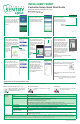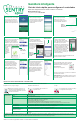How to Guide
INTELLIGENT SUMP
Controller Setup Quick Start Guide
BY
SW1591 0820 Supersedes NEW
If process fails, you can start over by holding
the Silence/Reset button for 12 seconds.
RESET: Press for 12 seconds.
Refer to instructions and proceed to sump pump
installation.
CAUTION: Before installing the pump in the sump
pit, be sure to unplug the pump from
the outlet.
Perform this setup before installing pump in basin.
21mm
252mm
Reset:
Press for 3 seconds
SILENCE
ALARM
SW1590 A
POWER
B Y
INTELLIGENT
SUMP
CONNECTS TO
MOBILE
DEVICES
Zoeller® is a registered trademark of Zoeller Co. All Rights Reserved.
BasementSentry.com
Toll Free Help Line: 1-800-584-8089
Z Control LED
and Alarm
Behaviors
Power LED Power LED is on when AC power is present.
Alarm Input LED on solid.
Alarm triple beeps continuously.
Z Control LED LED is solid when connected to router and Basement Sentry app.
LED is o when STBS700 controller is in AP mode.*
LED blinks when WIFI setup is in process.
LED blinks faster if STBS700 controller is attempting to reconnect to a known router.
LED alternates blinking fast then slow when STBS700 controller is connected to router, but internet is lost.
Silence Button Press/Release Silences alarms. LED that is in alarm stays on (or blinks) until STBS700 controller is reset.
Hold 3 Seconds Resets any active alarms and returns STBS700 controller to standby mode.
Hold 4 Seconds Initiates an LED and Alarm Test. Will ash and double beep 3 times.
Hold While Applying AC To
STBS700 controller
STBS700 controller will enter AP mode.* For STBS700 controller to revert to previous WIFI settings, power
cycle again.
Hold 12 Seconds Complete reset of STBS700 controller to factory settings, including erasing WIFI settings. STBS700
controller will enter AP mode.*
*AP Mode is when the controller is broadcasting its “name”, or SSID. The SSID is in a format similar to ZCTL_SSUMP_XXXX where “xxxx” is the rst 4 digits of your controller
device ID. The Basement Sentry controller SSID will show up in your phone/tablet/ computer’s list of available WiFi options, and selecting it will give you direct connectivity to the
controller. This is required in order to give your controller the password credentials needed to connect to the WiFi of your choice.
USING CONTROLLER LIGHTS AND BUTTONS
Remember, the ZControl light gives you status of the controller connection:
Blinks once quickly then goes out. Blinks continually. Solid light.
Click to
manually input
SSID
Click WiFi
Scan button
21mm
252mm
Reset:
Press for 3 seconds
SILENCE
ALARM
SW1590 A
POWER
B Y
INTELLIGENT
SUMP
CONNECTS TO
MOBILE
DEVICES
Controller is connected to your mobile
device.
21mm
252mm
Reset:
Press for 3 seconds
SILENCE
ALARM
SW1590 A
POWER
B Y
INTELLIGENT
SUMP
CONNECTS TO
MOBILE
DEVICES
21mm
252mm
Reset:
Press for 3 seconds
SILENCE
ALARM
SW1590 A
POWER
B Y
INTELLIGENT
SUMP
CONNECTS TO
MOBILE
DEVICES
When rst plugged in, the Z Control
®
LED will blink once and then go out
to indicate pairing mode.
Controller is connected to your WiFi
and setup is complete
Open the app and sign in to
your account, If you do not have
an account, you will need to
click the link at the bottom of
the home screen to create an
account.
Open your prole to set up
any additional phone numbers
or email addresses where
notications should be sent.
Once you’re logged in
to your account, create
locations by touching the +
from the Locations screen.
Touch + to
create locations
Once a location is created,
you will need to add a device.
To add a device, choose the
desired location name and then
touch the + to start adding a
device. Allow
access to
the camera
so you can
scan the data
matrix.
The app will ask you to scan
the data matrix QR code on the
controller. You can also bypass
this step and manually input
the SSID of
the controller,
which is
found on the
controller label.
When the captive screen
opens, use the WiFi Scan
button to nd the WiFi network
you want the controller to use,
select it from the list provided
at the bottom of the screen
(you may need to scroll), and
type the password in the eld.
The Z Control
®
LED should be
solid within a minute indicating
successful connection to the
router and the Z Control
®
Cloud.
See instructions for rmware updates
when connecting.
You can now return to the
Z Control
®
app to nd your new
device set up in the location you
previously selected. You can
always change a device to a
dierent location in your account.
Open the Basement Sentry
app to explore current status,
conguration settings, and
commands available, such as
Pump Test, Buzzer Test, Silence,
etc. Perform these tests to
be sure everything works as
expected. Reset all alarms when
you are nished.
1
2
3
Touch + to
add a device
4
5
6
7
8
9
SSID input eld