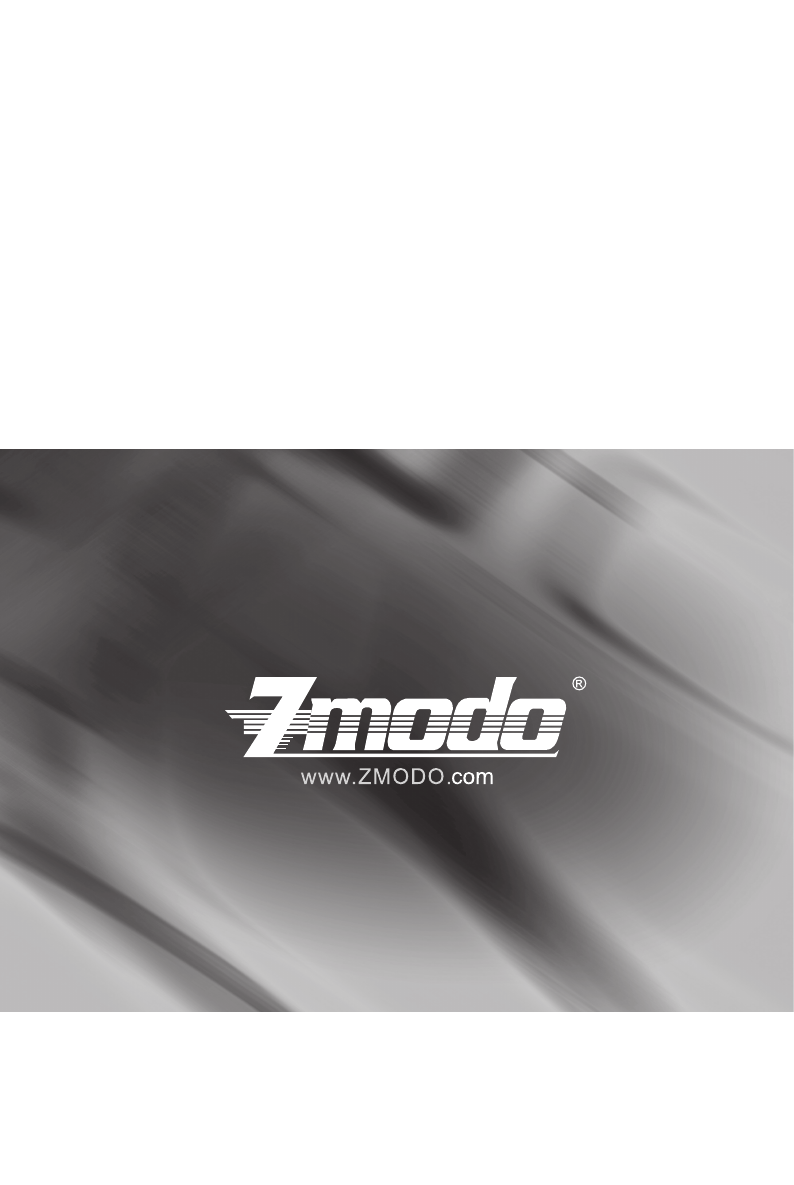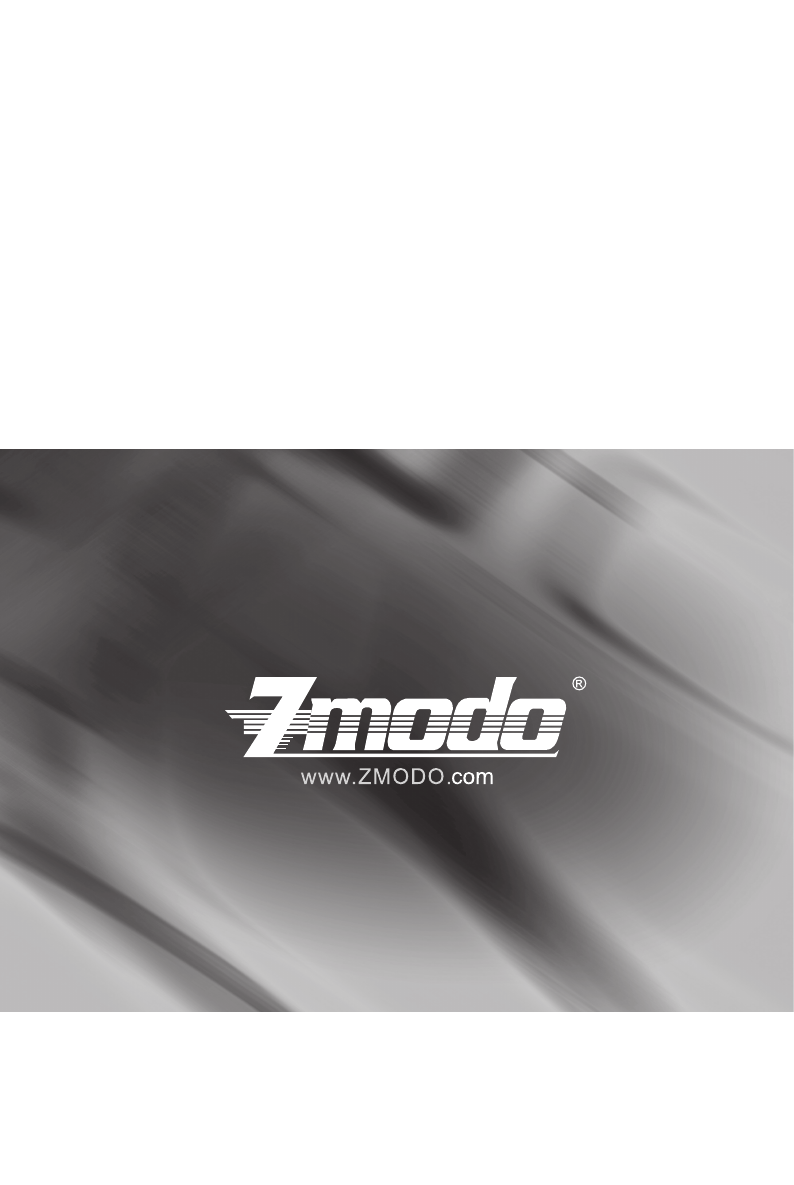H.264 Standalone DVR NVR 16CH 4CH/8CH User Manual DVR NVR User Manual For further help, please visit www.zmodo.
Thank you for buying our DVR Dear customer, thank you for choosing to purchase and use our product!If while using this product you encounter any technical problems or problems with quality, please contact us. We are ready to serve you. In order that you can use this company’s product more conveniently, please carefully review the repair warranty. 1. Service Contract Full machine purchase can be refunded within 7 days and replaced in first three months.
Contents Chapter One:Introduction.............................................................................................................. 4 1 Brief Introduction........................................................................................................................ 4 2 Main Features............................................................................................................................ 4 Chapter Two: Installation........................................................
)Format HDD.........................................................................................................................19 5)Lock out................................................................................................................................19 6)Restore to factory defaults....................................................................................................19 7)Input/output parameter...............................................................................
Chapter One: Introduction 1 Brief Introduction This Series DVR is 4-channel playback H.264 main profile stand alone DVR with Pentaplex function: record, playback, live preview, remote preview and backup supported. With professional and high performance intelligent audio & video solution, user-friendly GUI and practical industrial designs, this series DVR is quite suitable for civil applications such as home, stores, Internet bars and small offices besides the common security &surveillance applications.
Chapter Two: Installation 1 Package Content 2 Front Panel Operation TableII-1 4/8 channel DVR Front Panel Description Type Name Description Power Red Power indicator. Red when switch on the power. HDD LED IR Hard disk indicator. Red, or blinks when reading/writing. Black when non-operation. Remote Controller operation indicator. Green. Blinks when operating. Black when non-operation.
3 RearPanel of Operation TableII 3 16 Channel DVR Rear Panel Description NO. 1 Interface Discription Video In 16 channels video input:BNC (1Vp-p,75Ω); 2 TV Out 1 channel TV output,BNC(1Vp-p,75Ω); 3 Audio Out 1 channel audio output,BNC( 2Vp-p,600Ω); 4 Audio In 4 channels audio input:RCA(2Vp-p,600Ω) 5 VGA output 1 DIN-15 Network interface 1 RJ45 10/100M self-adaptive USB interface 2 USB 2.
5 Hard Disk Installation The hard disk is not included in factory fittings. Users can mount suitable hard disk by calculating its capacity referring to “Appendix 5.2 Methods of Calculating HDD Capacity”. 1) Installation procedure *Open the DVR case. Mount the 4 shock absorption washers into the clamping slots (four protruding steps) in the case. *Connect the HDD data cable and HDD power cable to HDD.
Chapter Three: Menu Description 1 Menu Structure FigIII 1Menu Structure Language Video Standard VGA Setting Time Format Time Setting System Setting Manual Record Record Search Clear Alarm Quick Playback Shut down Video Single Channel Four Channels Nine Channels Sixteen Channels Video CH HDD Overwrite Record Schedule Add User Record Quality Del User Record Frame Rate Authority Manage Record Source Preview Cruise OSD Setting DVR ID Number Record Resolution SPOT SETTING Sub Code Camera CH
2 Menu Operations Press [SET] button to enter into system setting screen. Press [●] button to start/stop recording manually. Press [ ‖] button to play record file. Press [PTZ] button to enter into PTZ control screen. Note: This manual indicates the Menu selection icons and selection boxes in 〖XX〗; the buttons in Menu screen (except menu selection icons) in; the buttons on front panel and remote controller in【XX】. The highlight menu is the current active one.
Note1: In order to avoid record files’ time confusion, you’d better stop recording before modifying system time. Note2: “Language” and“Time” will take effect instantly. “Record Resolution” and“Video Standard” will take effect after being saved.
"Alarm output" / "hard disk capacity" / "number of the client connection" / "system time." Indicateshard diskbeing ok.The number indicatesthe percentage of the total capacity of the hard disk. Indicates“Hard disk error” Or “No hard disk”. Indicatesclient connection. The number shows client linking number Indicates“No client connection” 2) Tool Bar Right click mouse or press [OK] button in preview mode, the Tool Bar shown as below will appear: FigIV 1 System toobar : Hide the tool bar.
Note:Please refer to Appendix 6.2 for the methods of calculating HDD capacity. 1) Manual Record Please enter → to let the specific channel record or not. Press【●】 button to start/stop recording manually. Note1:The type of the video recorded manually is “common recording”. Note2: The highest priority of record mode is manual record. 2) Record Schedule Please enter→→ to set record schedule.
Table IV 1 PTZ Operation Description NO. Name Discription ① Direction Click the arrow icons to control direction of PTZ. Click the center icon to call sequence or run scanning. Please refer to the PTZ manual for details of PTZ scanning mode. ② Speed Set the turning speed of PTZ camera. ③ Advanced ④ Focus ⑤ Iris ⑥ Auxiliary Click and to show/hide the advanced setting screen (the part under the blue bar ). Click to focus-in and focus-out (it is disabled for cameras with automatic focus).
Specify the date/time and channel number by selecting →. Click〖Search〗 in the pop-up screen to start searching. The searching results will be list on the screen in responding different colors so as to distinguish different record types. Please see Fig IV-2Record Schedule for details of colors description. FigIV 3File Search User can click mouse or use panel to specify time. Panel operation: move highlight icon to relevant selection box using [ ],[ ] buttons.
7 Alarm Settings Please make sure that the alarm input and output cables are connected correctly. Please refer to II.6 Rear Panel Connection for details. Select→→ to configure alarm parameters in the pop-up screen. Note: All the settings will take effect after being saved 1) Alarm Input The alarm input attribution includes N/O. and N/C. Please select a suitable attribution according to the types of alarm device connected and control modes of alarm device adopted. N/O.
*sharing file access methods:Open Network neighborhood, type in\\IP address, for example: \\192.168.10.220, enter the login interface, type in the Super Admin user name and password, the shared files can be accessible now(Open folder “videoout”.) Note:After player plug is installed, video files can be played by Windows Media Player. *Email Setting:Click [>>], the EMAIL setup screen will appear. This function requires to take effect of the alarm linkage.
*Address Display the DVR IP address. *Tool Bar The description of icons from left to right is: Configure device parameters. Search and playback record files. View logs and export them. Set the storage directory of record files. Click to switch image view modes among full-screen, single split view mode and 4/8/9 splits view mode.
“User” authority and password can be changed by “Admin”, *Device Upgrade:Click [Browse] to select the software package needed, and click [Start Upgrade] to progress. User can stop the progress of upgrade by clicking [Stop Upgrade]. Adjust Time:Click [Adjust Time] to adjust time of device accordance with the PC time. *State The information of HDD and channel state is contained here. 5) Playback Click , the playback screen will appear.It includes file search, playback and download.
8) Remote Upgrade Select -, click [Browse] to specify the file for upgrade, and click [Start] to upgrade. User can click [Stop] to stop upgrading in progress. 9 Maintenance Please enter→→or to enter screen of maintenance. 1) Log view 1 Select the type of log to be searched: All/ Operation/ Exception/ Alarm/Front-end device. 2 Select the time scope to be searched. 3 Click [Search] to display the detail information of log.
intervals over the segmentation preview. Set < PREVIEW CRUISE> is not enabled, the preview will be back to the initial interface after saving the setting.Select ,the number can be entered : 1 ~ 99.The remote controller and 485 keyboard can control device one to one when setting the same number . select →【>>】to enter the setting screen. Set SPOT channel and time: the DWELL time decides a period of channel which be slected. Click【Add】to add the channel to the Matrix output.
*VIDEO LOST HANDLING After the slected video channel being lost, the incident could be linked to those handling : " ALARM OUT " / " Buzzer " / " UPLOAD " *CHANNEL NAME SETTING After the slected video channel being lost, the incident could be linked to those handling : " ALARM OUT " / " Buzzer " / " UPLOAD " User can input the channel name through the soft keyboard. It only support letters, select the 【OK】to confirm the settings.
Table V 2 Main Functions Main Functions Operating Interface Multiple control methods: mouse, IR remote controller, front panel and GUI with navigation supported. Recording status and alarming status can be displayed directly on desktop and front panel. Record Five recording modes: Manual, Schedule, Motion Detection, Alarm, and Motion Detection & Alarm supported. Selectable Record Quality: Best, High, Mid, Low and User-defined. Playback Play progress bar supported.
Dc = Dt *(8*1024)/ 3600 = Dt * 2.2756 (Kbit/s) 3) Default Values Table V 3 Default Values Menu System Settings Video settings Default Multi-language English Video Standard PAL、NTSC、SECAM Auto adjust VGA Setting 800×600@60Hz、1024×768@60Hz、 1280×1024@60Hz、1440×900@60Hz 800×600@60 Hz Time Format 12 hours,24 hours Time Format Time Setting Click into sub menu screen year-month-dayhour:minute PM DST Off, on, click into sub menu screen Password setting Click into sub menu screen.
Network Settings Alarm settings Gateway Click into sub menu screen. 192.168.0.1 HTTP Port Click into sub menu screen. 80 Command Port Click into sub menu screen. 5050 Media Port Click into sub menu screen. 6050 PPPoE Setting ON,OFF, Click into sub menu screen. Off PPPoE address Click into sub menu screen. 0.0.0.0 DNS address Click into sub menu screen. 0.0.0.
FigV 3 Screen of DVR sub stream configuration FigV 4 Screen of DVR sub stream settings Shown as the figure V1-6 below to set 【FPS】 and 【Bitrate】,the frequently-used frame rate is 3 fps, and data bit 128 kbps. 2) Installation and running of client (mobile phone) procedure *Versions supported by client side are as follows Android 2.1~2.3; Symbian V3/V5,windows mobile5.5/6.1,ipad ios 5 and Iphone,BlackBerry 7. Note: Let’s take winmobile6.0 for example to show you how to install and run the procedure.
FigV 7 Screen of mobile phone settings FigV 8 Preview screen of mobile phone *preview Click 【Connect】 on the Fig.V-7, the fig.V-8 shown as the figure below will appear after several seconds of buffer. You can select the channel that you want to preview by selecting in the pull-down menu of 【Channel】 column.Or you can click 【Disconnect】 to stop preview. *Operations FigV 9 Buttons operation of mobile phone all of these buttons are operated by PTZ.
Your Security · Our Priority Zmodo encourages the customer to use a qualified installer for installation. The installer should take full responsibility of installing the equipment properly and safely.