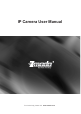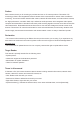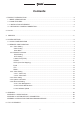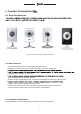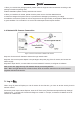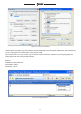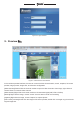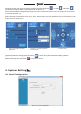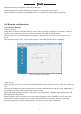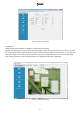User's Manual
7
®
[Video les packing time]
Set the video le packing time,
[Video/captured le storage directory]
Set le path for local recording and capture.
After conguration is nished, click
[Submit]
button, the conguration will take effect immediately.
4.2 Remote conguration
4.2.1 Video Setting
Character Overlay
[Title]
Name of video channel will be shown on the up left of the image, maximum 16 characters. Click the
check box and it will display OSD. Un-check the check box, and it will not display the title.
[Time format]
You can choose whether to display title , date and time, and also you can choose the time
format.
After setting the date and time, click the [Submit] button, the setting will take effect immediately.
Figure 4-2 Character Overlay Setting
*Video Coding
[Video quality]
The user can choose the appropriate desired image quality: Best, Very Good, Good, Common,
Low.
[The type of stream]
Two types: CBR(Constant bit rate)and VBR(Variable bit rate) to choose, CBR enables
constant bit rate coding, VBR enables variable bit rate coding.
[Resolution]
Set the image resolution. 720P(1280×720=921600 pixel), VGA(640×480=307200 pixel) , and
QVGA(320×240=76800 pixels).
[Frame rate]
set coding frame rate per second. Under not satisfying network situation, you can reduce the
frame rate to control the coding bit rate, to ensure the smoothness and continuity of the moving footage.
After setting parameters, click the [Submit] button, the setting will take effect immediately.