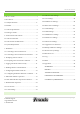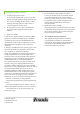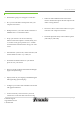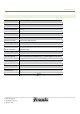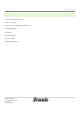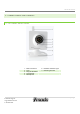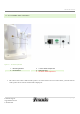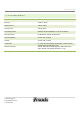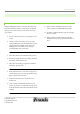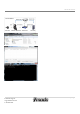User's Manual
Zmodo IP Camera
9 | Page
Technical Support
support@zmodo.com
1-217-903-5674
3 – INSTALLATION
3.1 – CONNECTING YOUR CAMERA TO YOUR LOCAL NETWORK
When installing the camera to the local network for the
first time, the camera must be connected to an ethernet
input on your router so that your network can locate
your camera.
1. Power on the camera in close proximity to your
router.
2. Directly connect your camera to your router
using the Ethernet cable (included). If the yellow
and green indicator lights on the camera are
blinking, then your camera is successfully
communicating with your router.
3. Insert the software CD (included) into your PC.
4. Run the program labeled “OCX Setup” from the
file folder on the software CD.
5. After the “OCX Setup” program has installed,
install the “Search Tool.”
6. If the “Search Devices” icon does not appear on
your desktop, look in your program files for the
folder called “Search Devices.”
7. From the “Search Devices” folder, run the
Search Tool.
8. Click “Search” to find the IP Camera on your
router. (If you have several items on your router,
check the bottom of the camera for the factory IP
setting.)
9. Once you have located the camera on your
router, open the Command Prompt (cmd).
10. From the Command Prompt, type in ‘ipconfig’
then press Enter.
11. Write down the number that represents the
Default Gateway, then go back into the Search
Tool.