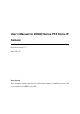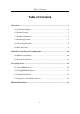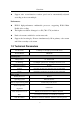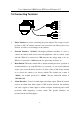User’s Manual for ZKSD3 Series PTZ Dome IP Camera Document Version: 1.7 Date: 2012.12 Introduction This document mainly introduces the functional features, installation process and access methods of ZKSD3 series IPC.
Important Notices Thanks for selecting our company’s IPC. Before use, please read through the user’s guide to avoid any unnecessary damage! All functions depend on the actual product. Since the product is subject to updating, our company is not responsible for any difference from this guide and not liable for any dispute over different technical parameters from this guide. The project is subject to any change without notice. To learn more, please visit our company’s website www.zkivision.
Table of Contents Table of Contents 1 Overview................................................................................................................ 1 1.1 Product Description ..................................................................................... 1 1.2 Product Features .......................................................................................... 1 1.3 Technical Parameters ................................................................................... 3 1.
Overview 1 Overview 1.1 Product Description The ZKSD3 series products are high-speed dome IP cameras with CCD sensors, which are integrated with multiple new technologies in mechanical, electronic and casting fields; they are high-performance integrative cameras with built-in zoom lens and high-end surveillance products combining the platform and digital decoder design, which represent new generation technologies.
User’s Manual for ZKSD3 Series PTZ Dome IP Camera V1.7 Analog video signal output interface Functions of the system 1/4" Sony high-performance CCD used for sharp images; Driven by precision motor, featuring sensitive response and steady operation; precision deviation is less than 0.
Overview Support ratio zoom function; rotation speed can be automatically adjusted according to the zoom multiple. Performance Hi3512 high-performance multimedia processor, supporting H.264 Main The highest resolution of images is to D1 (704 * 576) resolution Dual code stream, suitable for various networks Support the browsing by 20 users simultaneously, 10 in primary code stream Profile video coding and 10 in secondary code stream 1.
User’s Manual for ZKSD3 Series PTZ Dome IP Camera V1.
Overview Working Environment AC 24V, ≥2A Input Power POE Ethernet power supply: comply with 802.3af regulation (optional) Maximum Power 30W (without heater) Consumption 40W (with heater) Working Temperature -40~+55 °C Working Humidity 10%~85%RH Level of Protection IP66 Installation Mode Wall-mounted / Pending mounted net weight 4.5KG 1.
User’s Manual for ZKSD3 Series PTZ Dome IP Camera V1.7 1.5 Connecting Terminal (8) (7) (6) (5) (4) (3) (2) (1) 1. Power Interface: used for connecting the power adapter. The voltage of series products is 24V AC and the current is not lower than 2A. Other power is not allowed, in order to avoid damage of the cameras. 2. Network Interface: 10/100M self-adapting Ethernet interface is used to connect the camera with various network equipments, such as, switch, router and hub.
Overview 12345 NC COM NO GND IN Alarm output Alarm input 1.
User’s Manual for ZKSD3 Series PTZ Dome IP Camera V1.7 alarm alarm output terminals (COM,NO) switch output device power supply of alarm output device Schematic Diagram of Alarm Output (Normally Opened) Connection Notice: The connection with normally opened alarm output (e.g. normally opened lock) is performed as shown in the following schematic diagram.
Overview locally to connect with the image display device and adjust the camera angle to the appropriate monitoring area according to the scene in the video. 1.6 Basic Procedure 1. Unpack and check whether any component is missing; 2. Connect the camera to computer by means of patch cable; 3. If your computer IP is in a network section different from camera IP, please set it to the same network section as camera IP, such as, 192.168.1.87. 4.
User’s Manual for ZKSD3 Series PTZ Dome IP Camera V1.7 2 Installation and Network Configuration 2.1 Hardware Installation Installation Notices: 1. Read through the guide for installation prior to installation. 2. Check whether any component is missing against the packing list, if yes, please contact your supplier. 3. Wire during power off. If the camera does not function normally during operation, please cut off the power before check.
Installation and Network Configuration 4. Please use the power (voltage 24V AC and rating current no lower than 2A) provided by the factory for the cameras. Much higher or lower voltage and direct current power may cause the camera failure. 5. Use the standard power cord when the power supply is too far away from the camera, and consider the voltage drop caused by long distance. 6. Read through the instructions for connecting terminal and wire strictly according to interfaces.
User’s Manual for ZKSD3 Series PTZ Dome IP Camera V1.7 9. Pay attention to provide lightning protection if the camera is mounted outdoor. Do not touch the camera during lightning. 10. Use the camera in the working conditions: Ambient temperature: -20 ℃ ~ +55 ℃; ambient relative humidity: 10% ~ 95%RH. 11. Please keep the lens and transparent cover clean. If the transparent cover is dirty, please wipe it with clean soft cloth. 12.
Installation and Network Configuration circuit of the control circuit board or even the damage of the camera. The correct and wrong wiring modes are shown as follows: correct wiring wrong wiring Installation Diagram Wall Mounted Mode: 1 Stick the installation template onto the wall, and drill holes according to the markings on the template.
User’s Manual for ZKSD3 Series PTZ Dome IP Camera V1.7 2 Fix the bracket in wall by 4 screws. steel M8 expansion bolt Note: The method of Pendant Mounting is the same as Wall Mounting. Paper template for pendant mounting Pendant mounting 2.2 Network Connection The device can be connected to network in two ways. The first way is to connect to the network by means of Ethernet cable, and the second way is to connect to wireless network (optional). ..............................
Installation and Network Configuration 2. Connect the power supply of the device. 3. During normal connection, if it is a 10M network, the orange lamp is always on; if it is a 100M network, the green lamp is also on. The physical connection with network is completed after the lamp shining. 4. In the “Start” menu, select “Programs”--“Accessories”--“Command Prompt”, and input the ping command to the device address (e.g.: type in “ping 192.168.1.88”).
User’s Manual for ZKSD3 Series PTZ Dome IP Camera V1.7 3 Accessing device There are 4 methods can be used to access the device: WEB Browser, RTSP Media Player, Mobile Device and Video Surveillance Software (ZKiVision client software). 3.1 Using WEB Browser 1. Open a browser, type in the dynamic domain name or IP address of the device (e.g. http://192.168.80.123), press "OK" to open the following login interface: 2.
Accessing device Note: When accessing the device via browser for the first time, it is necessary to download the control. More details about how to use browser for video surveillance, please refer to WEB Server User Manual in the supplied CD. 3.2 Using RTSP Media Player 1. Download and install a media player supporting RTSP protocol, e.g. VLC media player. 2. Open the media player, select the menu “Media”—“Open Network Stream”, pop up the input interface of URL.
User’s Manual for ZKSD3 Series PTZ Dome IP Camera V1.7 3. Type in the network URL in the form of rtsp://:/. 4. Click “Play” and the media player will play the real-time video of the device.
Accessing device Note: 1) The default RTSP port of device is 554. If it must be modified, please refer to WEB Server User Manual in the supplied CD. 2) If it is necessary to learn about how to use RTSP media player for video surveillance, please refer to WEB Server User Manual. 3.3 Using Mobile Phone If it is necessary to use mobile phone for video surveillance, please firstly ensure the device can be accessed on Internet. Please refer to ZKiVision User Manual (Mobile Version). 1.
User’s Manual for ZKSD3 Series PTZ Dome IP Camera V1.7 3. Choose “Device List” and click “Add” to add devices, type in the user name, password, domain name and port of the device, click “Save” to complete it.
Accessing device 4. Choose “Live View” on the initial interface, click the cell and click again to select the device to play its live video. Note: 1) The operating system of mobile device must be Android or iOS or BlackBerry. 2) As the internet service is required for watching video, please consult with your internet service provider for specific charges. 3) Please refer to ZKiVision User Manual (Mobile Version) in the supplied CD for more details. 3.
User’s Manual for ZKSD3 Series PTZ Dome IP Camera V1.7 monitoring can be started. If needed to learn about how to use the video surveillance software, refer to ZKiVision Client Software User Manual in the CD.
Extended Functions 4 Extended Functions The mini PTZ dome IP camera supports a maximum of 255 presets, among which presets 90 to 130 and preset 255 are used for special functions.