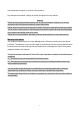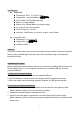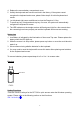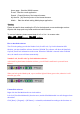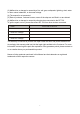User's Manual
4
4. Replace the mouse battery compartment cover.
5. Usually the keyboard and mouse have bind in the factory, if the system cannot
recognize the keyboard and mouse, please follow step 6~8 to bind keyboard and
mouse.
6. Let Keyboard right corner and Mouse to close the Dongle to 0~5cm.
7. To press any key of keyboard and any key of mouse, the system will automatically
recognize the keyboard & mouse.
8. The LED indicator on the dongle receiver will flash green light for a few second when
the connecting have been properly set and the keyboard and mouse are working.
Battery Low
1. Low-Battery is indicated by the illumination of the mouse Top case. Please replace the
battery when the LED lights up.
2. While the mouse is in sleep mode, please press any button or move the scroll wheel to
wake it up.
3. We recommend using alkaline batteries for the keyboard.
4. You may need to reset the keyboard & mouse link status after replacing new batteries
for the keyboard and mouse.
To remove batteries, please repeat steps 4 to 3 or 2 to 1 in reverse order..
Receiver
ID button
FIG.3
Hotkey Functions
There are 5 built-in hotkeys for the RF-730 for quick access under the Windows operating
system. Please refer to the following section on their functions.
WK 730 Hot Key 圖