User's Manual
Table Of Contents
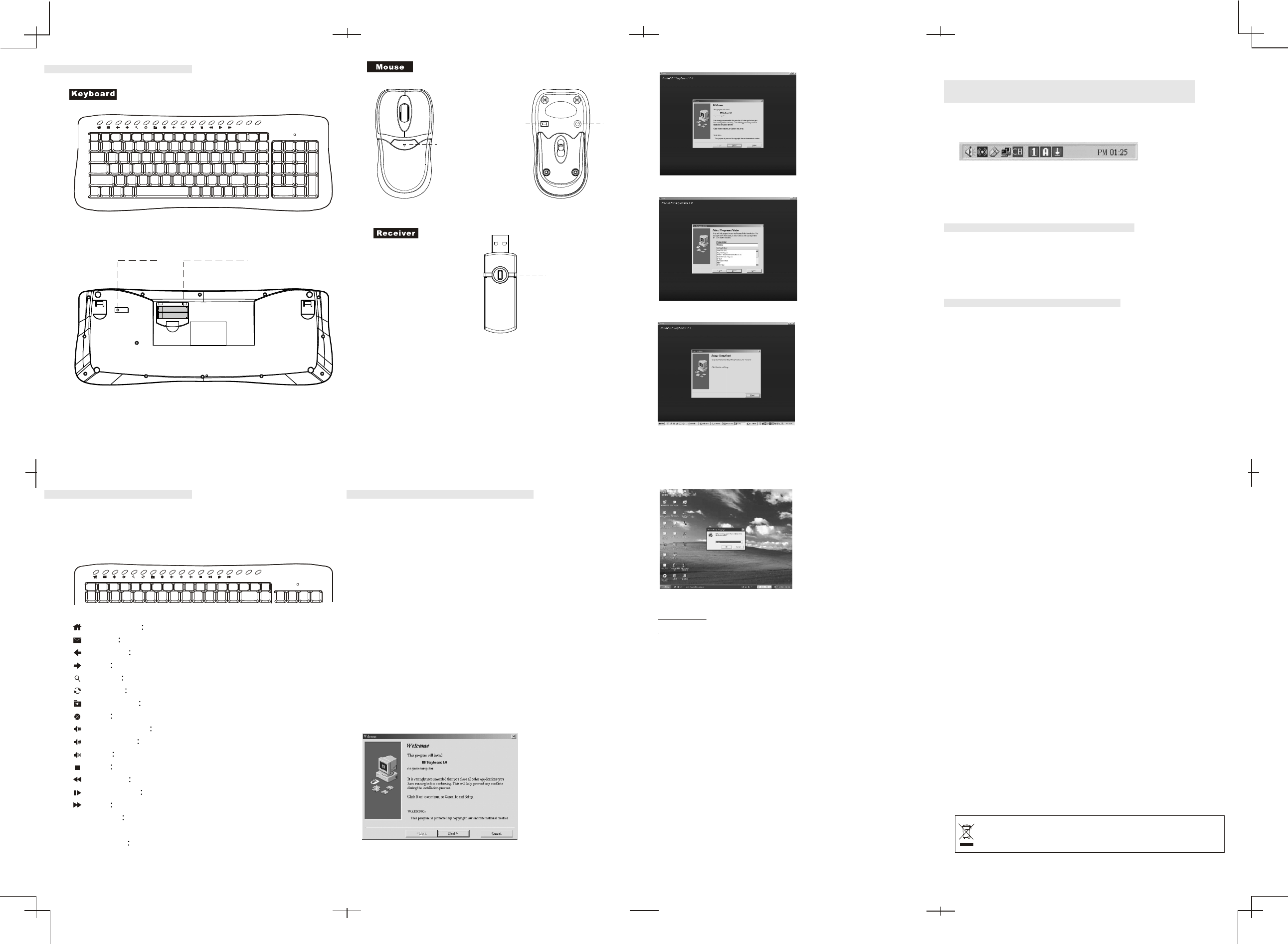
C701324004
Hotkey Functions
There are 18 built-in hotkeys for the product for quick
access under the Windows operating system. Please
refer to the following section on their functions.
11
12 14
13
10
9
Function description
ID button
Battery housing
FIG.1
FIG.2
FIG.3
Home page Start the WWW browser.
E-mail Start the e-mail application.
Previous Go back to the previous page of the internet.
Next Proceed to the next page of the internet.
Search [Search] button of the internet browser.
Refresh Reload web page.
My favorite [My favorite] button of the internet browser.
Stop Stop download of the web page.
Volume down Turn down the volume.
Volume up Turn up the volume.
Mute Toggle the on/off of the sound.
Stop Stop the play of the CD.
Previous Return to the previous track of the CD.
Play/Pause Toggle the play/pause of the CD.
Next Proceed to the next track of the CD.
SLEEP Suspend Enter the Suspend mode.
Wake up: Wake up system when entering suspend mode.
POWER Power off or Exit the computer.
The CD in the package provide the Number Lock, Scroll
Lock, Cap Lock , hotkey information OSD (On Screen
Display) function, For Windows 98SE/ 2000/ ME /XP
system , the OSD driver should be installed before use,
and to use the functions of the hotkeys under Windows
98SE, you must install the software from the CD-ROM.
Please follow the ste ps below on bow to install the
Multimedia Keyboard software to your system .
1.Insert the CD disk ,RF driver , into the CD-ROM drive.
2.The system will automatically run the setup.exe once
after the disk is inserted, However , if the system . fails
to perform the procedure , simply double- click on the
setup.exe of CD Disk to continue the installation
procedure.
3.Follow all the on-screen instructions.
How to install the software
Attention
If the install screen does not run automatically, open
“[My Computer]-->[CD-ROM]-->[Autorun.exe] or
[My Computer]-->[CD-ROM]-->[Driver]-->[Hotkey Driver]
or [LED OSD Driver]-->setup.exe” .
When you restart the computer, onscreen Slim
Multimedia will show on the screen, and Slim Multimedia
icon will show in the taskbar.
You can drag the onscreen Slim Multimedia with the
mouse to anywhere you want. To close onscreen Slim
Multimedia, right click and left click [Finish] from the
menu. When you right click Slim Multimedia icon, the
menu will show and you can read the help or version
information etc.
15
On/Off
After install keyboard status indication software, you will
find 3 small icons in your task bar as follows:
When you lock up the Number pad, caps or scroll the light
will show green color, otherwise it will show the gray color.
Number Lock, Scroll Lock, Caps Lock
indication software
WAKE SLEEP POWER
Batt.Low
WAKE SLEEP POWER
Batt.Low
Reset
Press button for
battery
compartment
Uninstall the Hot Key driver
Click [Start]-->[Program]-->[RF Status]--> uninstall,
and uninstall according to the directions on the screen.
Click [Start]-->[Program]-->[wirless]--> uninstall RF
keyboard 1.0, and uninstall according to the directions
on the screen.
Uninstall the OSD driver
Select “Next “ to
install OSD driver.
Select “Next”
Hot key driver installation is
only for Windows 98SE users.
For Windows98 SE users
select “OK” then install the
hotkey driver; For Windows
2000/ME/XP users select
“Cancel” to not install this dricer.
Select “Next”
Select “Finish”.
This symbol on the product or in the instructions means that your electrical and electronic equipment
should be disposed at the end of its life separately from your household waste. There are separate
collection systems for recycling in the EU.
For more information, please contact the local authority or your retailer where you purchased the
product.
ID button
ID button on the keyboard (FIG. 1), receiver (FIG. 3),
and the reset button on the mouse (FIG. 2) have the
same function. If the RF device doesn't work properly,
please press any keys after pressing ID button (FIG. 1)
(FIG. 3) or reset button (FIG. 2) to connect the RF
device.


