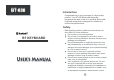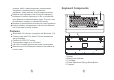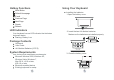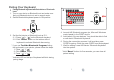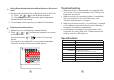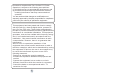User's Manual
.
8 9
Troubleshooting
Make sure that you have paired your keyboard with
your device. For more information, see “Pairing Your
Keyboard” on page 6.
Make sure that your operating system is compatible
with your keyboard. For more information, see
“System Requirements” on page 4.
Make sure that the anode(+) and cathode(–) symbols
on the batteries match the anode(+) and cathode(–)
symbols in the battery compartment.
Low-Battery is indicated by the illumination of the
Keyboard Top case "Batt. Low"/Please replace the
battery when the LED lights up.
Specifications
Pairing Bluetooth keyboard with additional devices or Bluetooth
hosts
1. Set the second to sixth device or Bluetooth host as ID2~ID6.
1-1. Press + ~ on the Bluetooth keyboard.
1-2. Click “Reset” button on the bottom side of keyboard to
activate Bluetooth discovering.
2
1.
2.
. The rest steps are the same as you installed it in first device.
Switching to the desired device
Make sure to turn on Bluetooth of desired devices.
Press “ ” + “ ” ~ “ ”, the Bluetooth keyboard can connect
to desired device.
You can also press
device.
“ ” + “ ” to connect to previous
* if you switch to an unpaired ID, you may need to wait about
two to five seconds to switch to another device.
“
”
“
”
“
”
Dimension Keyboard: 403 (L)*190 (W)*26.2(H) mm
Keys No. Keyboard: 82 keys (US)
Weight Keyboard: 850+-25g (w/o battery)
Key Pitch 19.0 mm
Interface Bluetooth
Compatibility
Windows 2000, Windows XP,
Windows Vista, Windows 7,
Mac OS X v10.0 or later, iOS 4.0 or later
Operating Temperature 32°F ~ 104°F (0°C ~ 40°C)
Operating Humidity 85% RH or less
Storage Temperature 5°F ~ 140°F (-15°C ~ 60°C)
Storage Humidity 85% RH or less