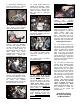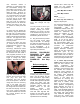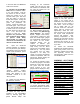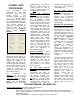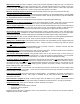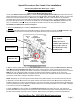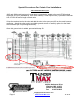Owner's manual
CLOSED LOOP
PROCESSING
Your ThunderMax was
programmed for closed loop
processing during the map
loading process. Your
SmartLink software will allow
you to set Air/Fuel tuning
parameters for your ThunderMax
and its installed base map when
the AutoTune module is installed
and AutoTune program is
enabled. To set Target AFR and
AutoTune Limits, go to the
toolbar and click [Configure]
[Close Loop MODULE
Settings].
The Closed Loop Configuration
dialog page opens (above); the
right side shows the default MAP
settings stored in the MAP file
(settings are applied to the
installed base map during the
‘Closed Loop Format’ conversion
performed by SmartLink), while
the left side shows what the
module is currently set to
(unadjusted, these settings will
mirror MAP’s settings).
The un-highlighted left
‘MODULE’ side of the page
allows editing of those settings
within the module for tuning
purposes. To edit module
settings, click the [Link/Read
(Module)] button (left side
highlights/active). You can now
edit these settings within the
module should you want to
change any of the settings from
the ‘MAP’ default settings.
Closed Loop Processing
(Module) – Check [ON] to
enable closed loop processing.
During closed loop processing,
the ThunderMax module
processes feedback from the
oxygen sensors to adjust the fuel
volume at all points by creating
“offset” pulse width values from
the installed ‘base map’ fuel
values (points). The ‘static’ base
map is dynamically used by the
ThunderMax module and the
AutoTune’s active (closed loop)
feedback system. This system
optimizes the fuel points to fit the
target air/fuel ratio through
‘learned offset points’. These
‘learned offset points’ are stored
within the ThunderMax and are
used in conjunction with the
base map. The ‘base map’ fuel
points are not being adjusted by
either the AutoTune or
ThunderMax modules.
AutoTune (Module) – Check
[ON] to allow the AutoTune
module to provide data used for
AFR adjustments via map point
offsets mentioned above. Un-
checked, fuel points will be
adjusted to the last learned
offset points, or if no learning
has occurred, to the original
base map points.
Air Fuel Ratio Override
(Module) – You can specify an
across-the-board AFR that the
ThunderMax will adjust to.
Clicking this box and changing
this number overrides ALL
‘Air/Fuel Ratio vs. TPS’ pages at
all RPM’s. To target specific
Air/Fuel Ratio RPM ranges and
throttle positions, leave this box
unchecked and edit the
individual ‘Air/Fuel-TPS @ rpm’
map pages located under the
‘Tuning Maps’ tree.
ldle Air Control Override
(Module) - Check [OFF]. This
setting should not be checked on
except for diagnosing a
particular type of supported
problem or during tuning on a
load cell dyno. Changing this
setting will lead to starting and
idling problems.
Maximum CLP Offset (Module)
– [Session (Module)] button
sets the AFR maximum learning
correction from the base map’s
fuel setting per session by
percentage (range is 0-10%). A
‘session’ is defined as the period
of time from engine on to engine
off (per cycle). [Maximum
(Module)] button sets the total
AFR maximum learning
correction from the base map’s
fuel setting by percentage
(regardless of number of
sessions; range is 10-25%).
Unless your application is a
considerable mismatch to the
installed base map, the default
settings of 5 and 20 percent are
sufficient for most AFR
corrections.
You should always pick the best
possible map match during the
selection of your base map. The
theory behind this is to reduce
the range and time the closed
loop system needs to learn
offsets (corrections) for the
target AFR. If your map
selection is a poor match to the
application, the amount of
learning needed will be
significant. Review the
parameters of your base map vs.
available base maps under
‘Base Maps Listing’ to ensure
you have the best map match
and the latest version of the
map.
TIPS AND GENERAL INFORMATION
Several support features are located under the [Help] menu:
o A comprehensive tuning manual
o Links to allow transmission of module and map data via E-mail directly to ThunderMax support
o Links to allow transmission of monitor logs (recorded riding sessions) via E-mail directly to
ThunderMax support
o Links to Thunder-Max.com web site for support documents and videos