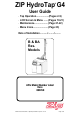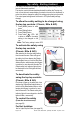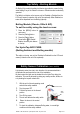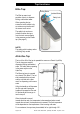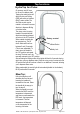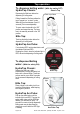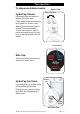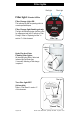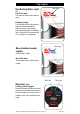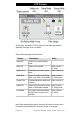ZIP HydroTap G4 ® User Guide • • • • Tap Operation...................(Pages 2-9) LCD Screen & Menu .......(Pages 10-21) Maintenance.................... (Page 21-22) Menu Icons.......................(Page 23) Date of Installation............/........./......... B & BA Res. Models Affix Model Number Label Here 802258 802258 - B, BA, BHA, BAHA, - HydroTap User Guide - July 2015 - V2.
Tap safety - Boiling Ambient The safety lock feature is provided to prevent boiling water flowing if the hot lever is inadvertently operated. This function can be activated and deactivated from either the Tap top controls or from the touch screen display (Located on the unit in the cupboard). In order to be able to change the safety lock settings, using the tap top controls, The control panel settings must first be set to YES (allow safety settings change).
Tap Safety - Boiling Models On Boiling Only models the safety lock feature is provided to prevent boiling water flowing if any of the Classic hot levers or Elite buttons are inadvertently operated. The Safety Lock button on the tap can only be Disabled or Enabled from the LCD touch screen (Located on the unit in the cupboard). When Disabled, no water will be dispensed from the Boiling Hydrotap. Boiling Models (Classic, Elite & AIO) To set the safety using the touch screen: 1.
Tap functions 3. Elite Tap: Boiling Button The Elite tap uses touch sensitive controls, to dispense Boiling, and Ambient water. Ambient Button Safety Lock When operating the tap, ensure the touch surface is dry as moisture may interfere with the sensor touch control.
Tap functions HydroTap Arc/Cube: 3. On powerup, wait 30 secs. for the unit to calibrate itself. Tapping the select button will allow the choice of Boiling (RED) with safety or Ambient (BLUE) water modes. The Arc/Cube control may be rotated in a forward or reverse direction to dispense Boiling or Ambient water. The rotary control is spring loaded in the anticlockwise direction and when released, will return to the OFF position. Rotary control When rotated clockwise the tap operates in a “Pot fill” mode.
3. Tap operation To dispense boiling water: (With the safety OFF) HydroTap Classic: Classic Tap Depressing the Red lever allows the dispensing of boiling water. Press or pull lever Pulling forward the Red lever allows the tap to operate in a “no-touch” mode. Water will flow from between 5 and 15 seconds (This is user adjustable). To reset, return the handle to the “Off” position and repeat the step. The lever has to be manually returned to the “Off” position.
3. Tap operation To dispense Ambient water: HydroTap Classic: Classic Tap Press or pull lever Depressing the Blue lever allows the dispensing of Ambient water. Pulling forward the Blue lever allows the tap to operate in a “no-touch” mode. Water will flow from between 5 and 15 seconds (This is user adjustable). To reset, return the lever to the “Off” position and repeat the step. The lever has to be manually returned to the “Off” position.
Filter lights Red Light Filter Light Filter light: Classic & Elite Filter Change Light Off: This indicates the filter is operating within its normal specified lifespan. Filter Change light flashing slowly: The light will flash slowly when the filter is due for replacement and the LCD will show “Filter Change”. Refer to “Replacing the filter” in section ‘C’ of this document.
3. Tap Lights Red Lights Red Boiling Water Light (All) On all the time: This indicates that the boiling water is ready. Flashing slowly: This indicates that the boiling water is below the desired temperature. Wait for the light to stop flashing before dispensing water. The flashing light will typically occur after switching on, or coming out of sleep mode. Blue Lights Blue Ambient water Lights: (Not available on Elite) On all the time: This indicates that the Ambient water is ready.
3LCD Screen Zip HydroTap introduces a ‘TOUCH’ screen for easy setup and operation adjustment. See page 23 for icon details. Other possible messages in status window: **Status Information Notes Safety OFF Product is in normal operation mode - Safety ON Safety lock is activated Refer to section G - safety System Fault Product has one or more system faults Refer to section B Sleep Mode System is in sleep mode. Boiling Refer to section water or hot water is not available.
3LCD Main Menu Language Screen Menu Sub Menu Sub Menu Options • English A • Deutsch Information Section • Product Info • Product serial No.
LCD Screen operation - Section A Set Language A 1. Press [MENU] for main menu. 2. Press [Language] button. 3. Select the country to change the language 4. Press [<=] button for the previous menu LCD Screen operation - Section B B System Information In this section, you can find your product serial number , check system fault messages or view the event logs of your product. 1. Press the [MENU] button for main menu. 2.
LCD Screen operation - Section C C Install Once your Zip HydroTap G4 unit has been installed, Go to Install menu to configure the system settings for your product. 1. 2. 3. 4. 5. Sub menu: - Filter Flush - Filter Reset - Boiling Calibration - Booster - Lux Sensor Calibration 1 - Filter Flush Have a 10L bucket or similar container (not supplied) at the ready to hold a quantity of water that will be ejected while the Filter Flush Mode is in operation.
LCD Screen operation - Section C 2. - Filter Reset After replacing the filter, the counters should be reset 1. Press the [MENU] button for main menu. 2. Press the [Install] button. 3. Press the [Filter Reset] button. 4. To set the filter life or edit filter usage, refer to section G- Filter. 3. - Boiling Calibration Caution: During calibration, boiling water units may vent steam from the tap spout. Take care to avoid personal injury whenever this occurs.
5 - Lux Sensor Calibration NOTE: Conduct calibration under normal light conditions 1. Press [MENU] button for main menu. 2. Press [Install] button. 3. Press [Lux Sensor Calibration] button. 4. The lights on the Tap head will flash to confirm calibration. 5. Check for correct tap operation by selecting ‘Lux Sensor-> OFF’. When the room is darkened (below the calibrated light level), the tap lights will turn OFF after aprox 30 seconds.
LCD Screen operation - Section F F Communication (when available) The Zip HydroTap G4 allows the user to use wifi or Bluetooth to operate the product remotely. Not yet available 3. LCD Screen operation - Section G g Instructions G Settings 1. Press the [MENU] button for main menu. 2. Press the [Settings] button. 3. Press [Enable Password]. 4. Then enter your 4-digit password. You will need to enter your password to access the settings screens.
3. LCD Screen operation - Section G tions Set Temperature Zip HydroTaps are designed to operate within 1ºC to 2ºC of set point for boiling water. All boiling water units are self calibrating to 98ºC, which is the recommended setting. Adjustments to the 98ºC setting are not recommended however, under certain circumstances adjustments may be made between 68º - 100ºC. It should be noted that a 6% energy saving in standby power can be achieved when the 98ºC setting is selected over the 100ºC setting.
LCD Screen operation - Section G 3. To edit the filter usage: This function is to reset the Filter Change display after a filter has reached the end of its life (refer to “Replace Filter Instructions” section of this document). 1. Press the [MENU] button for main menu. 2. Press the [Setting] button. 3. Press the [Filter] button. 4. Press the [Edit Filter] button for Internal or External filter. 5. To edit, select Edit Usage(Litres) or Edit Usage (Months), then adjust using the up or down arrows.
LCD Screen operation - Section G Lux (Light) Sensor Calibration: (Not for Elite tap) It is recommended to recalibrate the Lux (Light) Sensor after selecting any of the 4 Lux sensor options from the sleep mode menu. Before commencing, ensure there are ‘Normal to Dim’ (Not Dark) operating light conditions. Note: Any attempt, during OFF mode, to dispense water, will bring the unit out of sleep mode. The unit will return to sleep mode after 2 hours of non use.
LCD Screen operation - Section G Safety Boiling Only Models To set the safety using the touch screen: 1. Press the [MENU] button for main menu. 2. Press the [Setting] button. 3. Press the [Safety] button. 4. Press button B to Enable / Disable, the safety lock feature on the tap. B NOTE: When Disabled, boiling water may be dispensed from the Hydrotap by pressing a Red lever. Boiling Ambient Models To allow the safety setting to be changed using the tap top controls: (Classic, Elite & AIO) 1.
LCD Screen operation - Section G To Activate Hot Isolation: • Press button C - to Enable / Disable Hot isolation. • To operate the tap when in Hot Isolation mode, tap the Safety Lock (3) three times, after a few seconds the tap lights will flash (3) three times. This confirms de-activation and allows Boiling water to be dispensed . The Hot Isolation can be immediately set again, by tapping the safety lock (3) times.
Filter Maintenance To change the Filter: (See also Section C) 1. Open the door of the under sink unit. 2. Relieve system pressure via the filter flush stop cock, a quick open and 3. 4. 5. 6. 7. 8. 9. 10. 11. 12. 13. close will do. Use the bucket to catch the discharge. Grasp filter cartridge, depress the red lever at the top right of the filter and rotate the cartridge a quarter turn to the left, then gently pull down. Caution: a small amount of water will drip as the cartridge is removed.
Home Menu Icons Safety switch is LOCKED. The HydroTap will not dispense any Boiling water. See page 2 and 3 for safety switch operation Safety switch is UNLOCKED. Boiling water may be dispensed. See pages 6 & 7 for tap operation details Sleep mode is active. There are 7 sleep mode options which display this icon on the home screen. See page 18 for details. Heater is in OFF mode. When this icon is displayed, no power is being supplied to the heating element. See pages 18 and 19 for Energy Mode options.
Contact Details Head Office Zip Heaters (Aust) Pty. Ltd. ABN: 46 000 578 727 67 Allingham Street Condell Park NSW 2200 Postal: Locked Bag 80 Bankstown 1885 Australia Website: www.zipwater.com Facsimile: (02) 9796 3858 Telephone: (02) 9796 3100 Free Call: 1 800 638 633 As Zip policy is one of continuous product improvement, changes to specifications may be made without prior notice. Images in this booklet have been modified and may not be true representations of the finished goods.