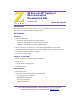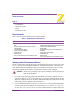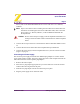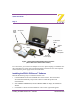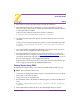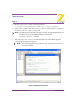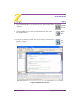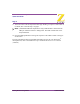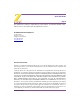User manual
Z8 Encore! XP
®
Development Kits
Quick Start Guide
Page 5
QS004303-0205 Getting Started Using ZDS II
4. Select Yes to accept the agreement and proceed with the installation.
5. After selecting
Yes, the Choose Destination Location screen appears. Follow the
directions on the screen and choose whether to install ZDS II in the default location or
in some other folder. Click
Next.
Unless you select a different location, the software is installed in:
C:\Program Files\ZiLOG\ZDSII_Z8Encore_<version>\
6. The Select Program folder screen appears. Follow the directions on the screen and
click
Next.
Unless you select a different location, the program is located in the
Start menu under
Programs
→ ZiLOG ZDS II Z8 Encore! <version> ZDS II Z8 Encore!
<version>
7. After selecting Next, the Register Your Software screen appears. Follow the instruc-
tions on the screen to complete the software registration.
8. When the installation is complete, a screen appears reminding you to register the
development kit online. To register, visit http://support.zilog.com/support/
and enter
your ZiLOG Support user name and password, or select
Create Account if you do not
have one. After logging in, select
Register New Products.
Registered users can submit technical questions online and check status of their ques-
tions by logging in and clicking the
Support Requests menu.
Getting Started Using ZDS II
Perform the following procedure to open and use the ledBlink.zdsproj sample project.
These procedures reference the
1. Connect the development board to the host PC’s serial communications port using the
Smart Cable, as described on page 2.
2. Apply power to the development board.
3. Run the ZDS II software. By default, the ZDS II program is located in the
Start menu
under
:
Programs
→ ZiLOG ZDS II Z8 Encore! <version> → ZDS II Z8 Encore!
<version>
4. Select Open Project from the File menu. The Open Project dialog box appears.
Note: