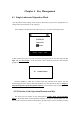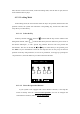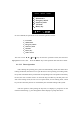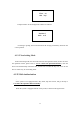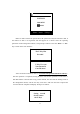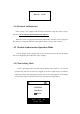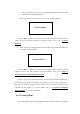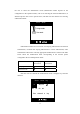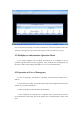User's Manual
26
state, the user can not remove them; in the non-locking mode, once the door is open, the user
is not limited to take any keys.
4.1.2.1 Locking Mode
In the locking mode, the user must first select the key to be operated, and then select the
operation reasons, the system will unlock the corresponding key, and the user either take
away the key or return the key.
4.1.2.1.1 Select the Key
In the key selection interface, the icon “
” indicates that the key is in the cabinet of the
management cabinet, while “
” indicates that the key has been taken away and it is not in
the cabinet. Subscripts 1, 2 and 3 present key positions. Reverse color icon presents the
selected state. The user can use ▲, ▼, and keys to select the key to be operated, press
the “Enter” key for confirmation to enter the next step (the user can only carry out the next
operation of the key with permission, in case of no permission, it will pop up a prompt box
“No permission”). Press the “Esc” key to return to the main interface.
4.1.2.1.2 Select the Operation Reasons
If your system is not equipped with “Select Reason” function, it can skip this
section to directly enter the “4.1.2.1.3 Enter Operation”, for how to configure the
“Select Reason” function, refer to “3.4.4.6 Setup Mode”.
1 2 3 4
5 6 7 8
Please select key
▲ ▼ :switch