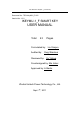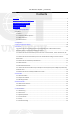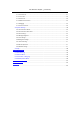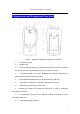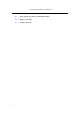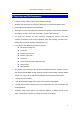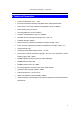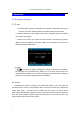User's Manual
User Manual for iKeyMU-1_F Smart Key
7
5 Operation
5.1 Elementary Operation
5.1.1
Start
① Ensure that the smart key is available to be powered. If the battery runs low, the
smart key can’t start, please operate in accordance with the second step.
Place the smart key on the charger and check if it is properly placed and is stably ②
connected to the charger.
Press the on / off ③ key on the panel, and then release it, the smart key produces
“Beep” sound and displays the dynamic LOGO on the interface, and shows the
following standby interface later:
Thereinto:
“
“ is a symbol of battery, indicating the current running level of the battery,
the full-green color indicates that the battery runs in full level; the full-white color
indicates that the battery runs out. When the battery symbol is full-white, namely the
battery runs out, please charge the battery immediately.
5.1.2Close
It is available to close the smart key at any state after starting. A user can press and
hold down the On / Off key on the panel for about 3 seconds, the smart key produces the
sound “beep…beep…”, then the user can release the key, the key can switch off the
power supply automatically. In addition, the key can also be closed by shortcuts: press the
Enter key on the standby interface, select the Close option on the shortcut menu, and
press the Enter key to close the key quickly.