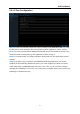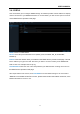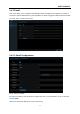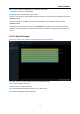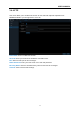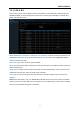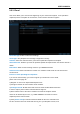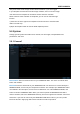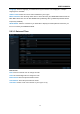User's Manual
USER MANUAL
38
5.5.3 Cloud
This menu allows you to see what is happening on your camera site anytime, It can upload the
captured pictures to Dropbox at normal time, or when motion detection happens.
Cloud Storage: Enable to allow cloud settings
Cloud Type: Only Dropbox cloud storage is supported currently
Channel: Select the channels where you want to upload the snapshots to Dropbox
Alarm Detection: Enable if you want to upload snapshots to Dropbox when the camera detects a
motion
Drive Name: Enter the cloud storage name for your WIRELESS NVR
Activate Cloud: Click to activate the function. An activation email will be sent to the Receiver
email account
Process to start uploading the snapshots
1) To use the cloud backup, you need to register your email first. For the detail,
please refer to the page 35.
2) Register an account on https://www.dropbox.com/.
3) Configure network to ensure DVR is under network.
4) Configure Cloud: Enable Cloud and set the channel. Enable Motion Detection
to have it capture pictures when motion detection happens.
5) Driver Name refers to the name created in the folder of Dropbox and the
name can be defined by the user, e.g. 1080P-SNW204. The folder is to store
captured pictures from the DVR.
6) Click [Active Cloud] to activate Cloud and Email for the user verification will
be sent. Click the link in the email and then log in to your dropbox account, and