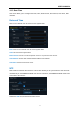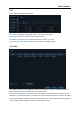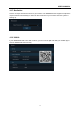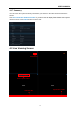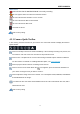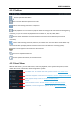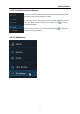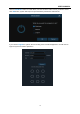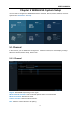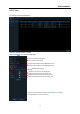User's Manual
USER MANUAL
15
Status Icons
This indicates that the WIRELESS NVR is currently recording.
This icon appears when the camera has detected motion.
This icon indicates that the HDD is in error to work
This icon indicates the HDD is unformatted
This icon indicates the HDD is full.
Hard disk not found.
Click to enter pairing.
4.2.1 Camera Quick Toolbar
In live viewing, click the left button of your mouse on a connected camera to display the Camera
Quick Toolbar.
Click to manually record the channel immediately. If the manually recording is in process, the
icon will be in red color. Click one more time to stop manual record.
Click to save a snapshot of the current camera image. Manual Capture must be enabled to
use this feature. For details on enabling Manual Capture, see
5.2.3.1 Capture
.
Click to play the latest
5 minutes recording of this channel
Click to zoom-in the channel. When the icon appears, press and hold the left button of
your mouse to drag the area you want to zoom in.
Click to adjust the image color of the channel. You can adjust the HUE, BRIGHT, CONTRAST
& SATURATION of the image.
To switch the live view video stream between HD & SD. HD is mainstream live view, SD is
substream live view.
Click to enter pairing