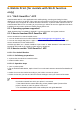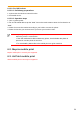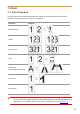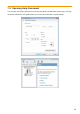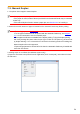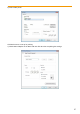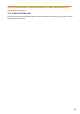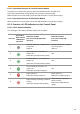User's Guide
Table Of Contents
- Preface
- Legal Notice
- Safety Precautions
- Precautions
- Regulatory Information
- Table of Contents
- 1. Before Using the Printer
- 2. Paper and Print Media
- 3. Driver installation and uninstallation
- 4. Wired Network Settings (For wired network printer models)
- 5. Wireless network setup (applicable to Wi-Fi models)
- 6. Mobile Print (for models with Wi-Fi function only)
- 7. Print
- 8. Control Panel
- 9. Routine Maintenance
- 10. Troubleshooting
- 11. Product Specification
53
6.1.3.2. For iOS Devices
6.1.3.2.1. Preliminary preparations
1. A printer that has wireless network function.
2. iOS mobile device.
6.1.3.2.2. Operation steps
1. Turn on printer power.
2. For an iOS mobile device, tap the “G&G” icon on the main screen to enter the first interface of
“G&G”.
3. Select the connection method according to your habit to connect the printer.
4. Select the function you need and set it up to meet your function needs.
Note:
• If printing fails, please inspect if the iOS device is connected to the wireless network
where the printer is connected to.
• If the iOS mobile device did not detect any printer, check whether the printer is
powered on and the printer is turned on.
• For more details, please refer to the mobile print user guide attached.
6.2. Mopria mobile print
Mopria mobile print is currently not supported.
6.3. AirPrint mobile print
AirPrint mobile print is currently not supported.