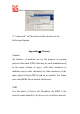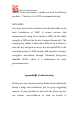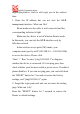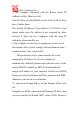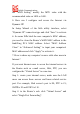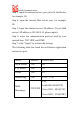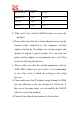User's Manual
Oplink Communications
support@oplink.cn, and we will reply you in the earliest
time.
1. Enter the IP address but can not visit the WEB
management interface. What can I do?
Please make sure the cable is well connected and the
corresponding indicator is light.
Make sure the device is not in Wireless Router mode.
In this mode, you can visit the WEB interface only by
Wireless network.
In the wireless access point (AP) mode, your
computer must specify an IP (192.168.2.2 ~ 192.168.2.254)
to access the device. Please click
“Start" - " Run "to enter “ping 192.168.2.1”to diagnose
whether the device is connected. If it can ping pass, then
check whether your browser enable a proxy server. If enabled
please disable it. If you can not ping pass, you can hold down
the "RESET" button for 7 seconds to restore the factory
settings, and “ping192.168.2.1” again.
2. Forget the login password and can not enter the setting
page. What can I do?
Press the “RESET” button for 7 seconds to restore the
Router to default settings.