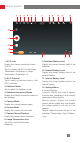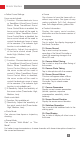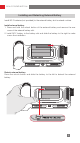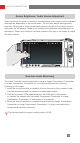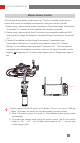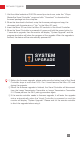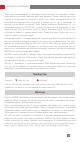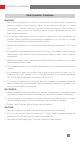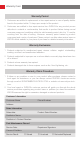User's Guide
Table Of Contents
10
How to Install and Use
When the Visual Controller is turned on, the brightness of the screen can be adjusted
automatically depending on the environment. You can also adjust the brightness
manually. Swiping up or down at the blank space on the left of the screen and the
brightness bar will appear. Swipe up to increase the brightness and swipe down to
decrease it. Swipe up or down at the blank space on the right of the screen to adjust
the audio volume.
Screen Brightness / Audio Volume Adjustment
Real-time Audio Monitoring
The Visual Controller can be paired with a camera, Image Transmission Transmitter
or Image Transmission Transmitter 2.0 to achieve audio remote monitoring.
Following are the steps.
1. Install the microphone (not provided) to the hot shoe port of the camera, make
sure the microphone and the camera communicate properly.
2. Choose the correct HDMI cable based on the HDMI port of the camera
to connect the camera with the Image Transmission Transmitter or Image
Transmission Transmitter 2.0 and power on the devices.
3. When the Visual Controller is successfully paired with the Image Transmission
Transmitter or Image Transmission Transmitter 2.0, plug in the earphone to
achieve audio remote monitoring.
The camera needs to support audio output in HDMI.