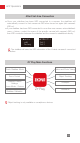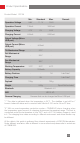User Manual
Table Of Contents
- Packing List
- Get to Know CRANE-M2
- Charging Procedure
- Installation and Balancing
- Balance Adjustment Method
- Smartphone Installation
- GoPro Camera Installation
- How to Use
- Display Screen Description
- Micro USB Power Outlet Usage
- Manual Angle Lock
- Control Mode Description
- Motor Torque Adjustment
- Menu Option Description
- APP Operations
- Calibration and Firmware Upgrade
- Six-Side Calibration
- Firmware Upgrade
- Motor Fine-Tuning
- Calibration and Firmware Upgrade
- Product Specifications
- Disclaimer and Warning
- Warranty Terms
- Contact Card
22
Firmware Upgrade
Connect the USB port on the stabilizer and the computer with a USB Type-C cable.
1. Enter the official website of ZHIYUN (https://www.zhiyun-tech.com/en), enter
corresponding product page and click [download]. Download ZHIYUN USB Driver
and the latest firmware.
2. Connect the stabilizer and your computer with a USB cable and install the USB
Driver.
3. Turn on the stabilizer and long press the Mode Button to enter Standby mode.
4. Open “Zhiyun Gimbal Tools” and update firmware according to the instructions.
USB
Motor Fine-Tuning
Please connect the stabilizer and ZY Play following the steps listed in APP Operations.
Enter “Fine tune” in “Stabilizer settings” and adjust the value of the tilt and roll axis angle
to your actual needs.
Calibration and Firmware Upgrade
STEP 6