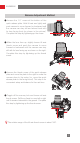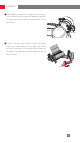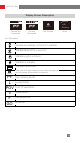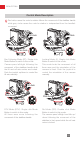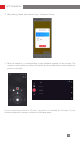User Manual
Table Of Contents
- Packing List
- Get to Know CRANE-M2
- Charging Procedure
- Installation and Balancing
- Balance Adjustment Method
- Smartphone Installation
- GoPro Camera Installation
- How to Use
- Display Screen Description
- Micro USB Power Outlet Usage
- Manual Angle Lock
- Control Mode Description
- Motor Torque Adjustment
- Menu Option Description
- APP Operations
- Calibration and Firmware Upgrade
- Six-Side Calibration
- Firmware Upgrade
- Motor Fine-Tuning
- Calibration and Firmware Upgrade
- Product Specifications
- Disclaimer and Warning
- Warranty Terms
- Contact Card
15
Download APP
APP Operations
Scan the QR code on the left (Android 5.0 and above, iOS
9.0 and above required) or search "ZY Play" in App Store or
Google Play to download.
1. Users can make better use of the various functions of
CRANE-M2 with the dedicatedly designed app “ZY
Play”.
2. ZY Play is subject to update. Please always refer to the
latest version.
How to Connect Stabilizer to Camera
Take Sony DSC-RX100M5A connection as example:
First-time Connection:
1. Mount the camera, balance, and power on the stabilizer. Power on the camera and
find camera’s WIFI name and password from the menu. Turn on the Bluetooth on
your phone.
To learn how to find camera’s WIFI name and password, refer to the following
examples:
① Sony DSC-RX100M5A: turn on the camera > MENU button > network 1 > Ctrl w/
smartphone > Ctrl w/ Smartphone - On > Connection > Connect with Password
② Sony ILCE-6400: turn on the camera > MENU button > network 1 > Ctrl w/
smartphone > Ctrl w/ Smartphone - On > Connection > Connect with Password
③ Panasonic DC-ZS220GK: turn on the camera > MENU/SET button > Wi-Fi
>
{
Wi-Fi setup >Wi-Fi password >ON
Wi-Fi Function > New Connection >Remote Shooting & View
④ GoPro HERO6 Black: turn on the camera > SETTINGS > CONNECTIONS >
CONNECT NEW DEVICE > GoPro App
2. Open ZY Play and select the product page of CRANE-M2. Tap "Connect now", and
select the Bluetooth name of the corresponding stabilizer. Click “Enter now” to pair.