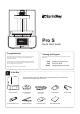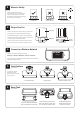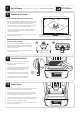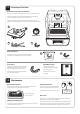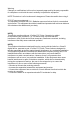Quick Start Guide
Table Of Contents
Use the provided power cable to plug your printer into
a surge protector or uninterrupted power supply.
Pro automatically goes to sleep to save energy after
a period of inactivity. Interaction with the touchscreen
or sending a print job will reactivate it.
Use the power switch if you need to perform a hard
reset or disconnect your Pro from its power source.
To minimize cleanup,
always remove the
platform before removing
your resin tank.
Plug in Your Pro
UV Cover
USB Port
Touchscreen
Power
Switch
Ethernet Port
Print Platform
(Pre-installed)
Unlock and pull to remove.
Insert and lock.Turn to lock/unlock.
Resin Tank
(Pre-installed)
Gently pull toward you to
unlock and then lift up to
remove the resin tank.
Push away from you to lock it in
place. You will hear a “click” when
the resin tank is properly locked.
Align resin tank with tank cradle,
place it, and slide it into the tracks.
Situate your Pro 3D printer in a
well-ventilated area on a flat and level
surface. Keep it away from extreme
temperatures, windows, bright UV light
sources, and direct sunlight.
Where to Set Up
Level Surface
Using the touchscreen, follow these steps:
Settings > Wireless Network > Select a Network
Once connected to a wireless network, Pro will be discoverable by
SprintRay Desktop Software.
Connect to a Wireless Network
Settings
Uneven Surface Warm Environment
3
4
6
5
2