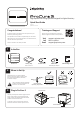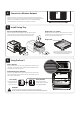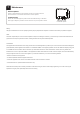Quick Start Guide
Table Of Contents
A B A B
How to Operate
Pull on the handle to open the curing drawer. Place models on the
curing tray and close the drawer. Select desired material from the
touchscreen to begin the process.
Understanding Zone Selection
ProCure 2 can selectively cure the model tray to reduce time when
fewer models are being processed. You can select which zones to
cure from the touchscreen.
Zone A Only
If all your models fit
into Zone A, select
this to save time.
Zones A and B
If you are processing
a large number of models,
select Zone A and B.
Install Curing Tray
Using ProCure 2
WARNING
ProCure 2 may become warm to the touch during post-curing.
Do not obstruct the ventilation located on the rear and bottom of the unit.
Place Tray Inside Curing Drawer
Open the UV drawer by pulling on the handle. Set the Curing
Tray in the drawer so that it rests inside the frame. Close
the drawer slowly to ensure the tray is properly in place.
Connect to a Wireless Network
Press the wireless connection icon using the touchscreen and follow the
steps to connect to your network. Firewall or antivirus software may prevent
ProCure 2 from establishing a reliable connection. Consult SprintRay
customer support if you need help connecting to a network.
Height Limit is 3” (75mm)
Models inserted into ProCure 2 cannot exceed 3” (75mm)
in height. Refer to the height limit indicator on the Curing
Tray to ensure optimal performance.
Height Limit
vs.
Do not try to close the curing drawer if
models exceed the height limit; this may
permanently damage ProCure 2.
Search for Materials
SprintRay Die and Model
SprintRay NightGuard Flex
SprintRay Surgical Guide 2
5
6
4