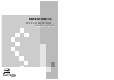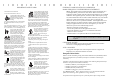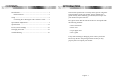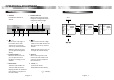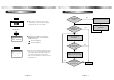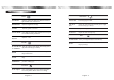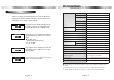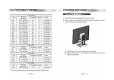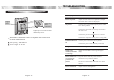USER’S GUIDE GUIDE USER’S TFT-LCD MONITOR Model No : LXL-740
IMPORTANT SAFEGUARDS 1. Read all of these instructions. 2. Save these instructions for later use. 3. Unplug this monitor from the wall outlet before cleaning. Do not use liquid cleaners or aerosol cleaners. Use a damp cloth for cleaning. 4. Do not use attachments not recommended by the monitor manufacturer as they may cause hazards. 5. Do not use this monitor near water, e.g., near a bathtub, washbowl, kitchen sink, or laundry tub, in a wet basement, or near a swimming pool, etc. 6.
CONTENTS Introduction ............................................................................. 1 Product Features ................................................................. 2 Setup ......................................................................................... 3 Connecting the 15 Pin Signal Cable and Power Cord ......... 3 Operation & Adjustment ...................................................... 4 Specifications ......................................................................
SETUP PRODUCT FEATURES CONNECTING THE 15 PIN SIGNAL CABLE AND POWER CORD The monitor is designed for use in a small work area or for those who need more work space on the desk. The convenient and user-friendly on-screen display allows for easy and accurate adjustments of screen size, position and screen color. ! Plug the power cord into the AC receptacle located on the back of the monitor. @ Connect the 15 pin signal cable to the output port of the video card in your computer and monitor.
OPERATION & ADJUSTMENT CONTROL PANEL KEY PROCESS 2 POWER Indicator 1 POWER Shows both normal operation and power management status with power indicator light. Switches the monitor on and off. 5 4 MENU 3 1280 x 1024 OSD Contrast Picture Brightness 100 - Function Gamma OSD Menu Color Temp. 9300 Misc. Color Adjust Sound 8 3 7 6 0 1280 x 1024 + + 1 2 3 6500 Contrast Picture Brightness 100 - Function Gamma SELECT User OSD OSD Menu EXIT Misc. 0 + 1 Color Temp.
HOT KEY ADJUSTMENT PROCEDURE No Is the H.Size proper? AUTO When there is no OSD, if you press this AUTO button, you can use the best display performance fit for a current mode. AU TO T R AC K I N G Adjust the CLOCK control. Yes Is the noise displayed on the screen? BRIGHTNESS Perform the AUTO POSITION. No Yes 1024 X 768 75Hz Brightness 100 - + When there is no OSD, if you press this BRIGHTNESS button, you can adjust the brightness directly. Perform the AUTO TRACKING.
OSD FUNCTIONS WITH USING PC COLOR OSD MENU OSD CONTRAST Adjust the contrast of image, the difference between light and dark areas on the screen. LANGUAGE Select language for OSD. BRIGHTNESS Adjust the brightness of image. OSD H &V POS. Adjust the OSD position horizontally (left or right) and vertically (up or down). GAMMA Adjust the gamma correction. OSD TIMER Adjust the display OSD Menu. COLOR TEMP. Choose different preset color temperatures or set your own customized color parameters.
SPECIFICATIONS SELF DIAGNOSIS Panel If there is no image, the Self Diagnosis screen will be displayed. Self Diagnosis function checks if the status of the monitor screen is No Signal, Out of range or None support. No Signal screen is displayed when the DSub signal connector is connected but the status of the monitor is on DPMS mode. Out of Range screen is displayed when the applied frequency is under or over normal range.
TROUBLESHOOTING ATTACHING THE MONITOR WITH THE ARM-STAND(OPTION) Symptom Support stand Surface for stand installation Check Picture is jitterd. Adjust Clock to set the screen position and adjust Clock fine until a noise isn’t displayed. No picture. Check if power switch and computer power switch are in the on position. Check if the signal cable is correctly connected to the video card. Tighten up screws at the locations indicated by arrows. Check if the pins of D subconnector are not bent.
S/N:9978635101