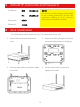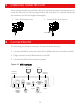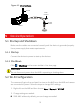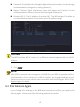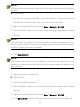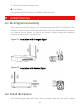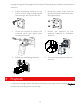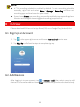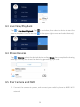Quick Guide
Table Of Contents
- 1 Default IP, Username and Password
- 2 Disk Installation
- 3 (Optional) Install SD Card
- 4 Connect the Kit
- 5 Device Operation
- CAUTION!
- Do not disconnect power when the NVR is operating or shutting down.
- CAUTION!
- The NVR's wireless NIC IP must be in a different network segment with its LAN IP address.
- NOTE!
- After SSID or password are changed on the NVR, the new SSID or password will be synchronized to online cameras. For offline cameras, the changed settings cannot be synchronized, and you need to pair the camera with the NVR again. See 5.3 Pair Devices Again for details.
- NOTE!
- The following methods are also applicable if you pair a camera not in the kit with the NVR.
- NOTE!
- The reset button only works in 1-10 minutes after the camera is powered on. If you fails to press the button within the time range, you need to power off the camera and then on again to restore the defaults.
- NOTE!
- This function works within 3 minutes after the camera restores defaults. So, if the camera is not paired successfully within this time, please restart the camera or try other methods.
- 6 Install Devices
- 7 Playback
- NOTE!
- 8 EZView
- 9 Web Login
- Disclaimer and Safety Warnings
8
NOTE!
A 7*24
recording schedule is enabled by default. To set a recording schedule
manually, right click and select
Menu
>
Storage
>
Recording and then set
recording type and time based on your needs.
If you choose
Event
type recording, you need to enable the corr
esponding alarm
function and configure alarm-triggered recording/snapshot first.
8 EZView
Please download EZView on the App Store (iOS) or on Google Play (Android) first.
8.1 Sign Up an Account
1. Tap in the upper right corner and choose International service area.
2. Tap Sign Up and follow the steps to complete sign up.
8.2 Add Devices
After logging in to your account, tap > Devices > Add, then select a way to add
devices. It’s recommended
to choose Scan and scan the QR code on the device body.