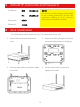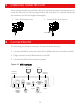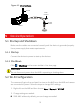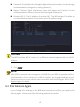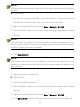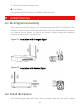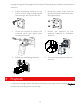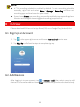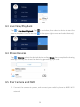Quick Guide
Table Of Contents
- 1 Default IP, Username and Password
- 2 Disk Installation
- 3 (Optional) Install SD Card
- 4 Connect the Kit
- 5 Device Operation
- CAUTION!
- Do not disconnect power when the NVR is operating or shutting down.
- CAUTION!
- The NVR's wireless NIC IP must be in a different network segment with its LAN IP address.
- NOTE!
- After SSID or password are changed on the NVR, the new SSID or password will be synchronized to online cameras. For offline cameras, the changed settings cannot be synchronized, and you need to pair the camera with the NVR again. See 5.3 Pair Devices Again for details.
- NOTE!
- The following methods are also applicable if you pair a camera not in the kit with the NVR.
- NOTE!
- The reset button only works in 1-10 minutes after the camera is powered on. If you fails to press the button within the time range, you need to power off the camera and then on again to restore the defaults.
- NOTE!
- This function works within 3 minutes after the camera restores defaults. So, if the camera is not paired successfully within this time, please restart the camera or try other methods.
- 6 Install Devices
- 7 Playback
- NOTE!
- 8 EZView
- 9 Web Login
- Disclaimer and Safety Warnings
7
enough to support the weight of the camera. Please prepare hardware accessories in
advance.
1. Paste positioning stickers on the
wall and drill 30mm-depth guide
holes using a φ6-6.5mm drill bit.
2. Knock the plastic rivets into the
guide holes and ensure that they
are tightened up.
3. Screw the locknut to loosen the
universal joint, and attach your
camera to the wall.
4.
Rotate the antenna to the
antenna interface in clockwise
direction.
5. Adjust the monitoring direction.
6. Connect the camera to power to
start up.
7 Playback
In the preview page, select the desired window, then right click and select Playback
to play the recording of the current day.
antenna
interface