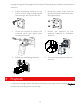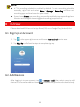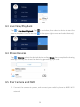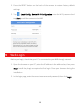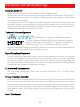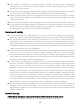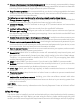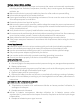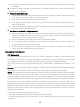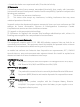Quick Guide
Table Of Contents
- 1 Default IP, Username and Password
- 2 Disk Installation
- 3 (Optional) Install SD Card
- 4 Connect the Kit
- 5 Device Operation
- CAUTION!
- Do not disconnect power when the NVR is operating or shutting down.
- CAUTION!
- The NVR's wireless NIC IP must be in a different network segment with its LAN IP address.
- NOTE!
- After SSID or password are changed on the NVR, the new SSID or password will be synchronized to online cameras. For offline cameras, the changed settings cannot be synchronized, and you need to pair the camera with the NVR again. See 5.3 Pair Devices Again for details.
- NOTE!
- The following methods are also applicable if you pair a camera not in the kit with the NVR.
- NOTE!
- The reset button only works in 1-10 minutes after the camera is powered on. If you fails to press the button within the time range, you need to power off the camera and then on again to restore the defaults.
- NOTE!
- This function works within 3 minutes after the camera restores defaults. So, if the camera is not paired successfully within this time, please restart the camera or try other methods.
- 6 Install Devices
- 7 Playback
- NOTE!
- 8 EZView
- 9 Web Login
- Disclaimer and Safety Warnings
11
Disclaimer and Safety Warnings
Copyright Statement
©2020-2022 Zhejiang Uniview Technologies Co., Ltd. All rights reserved.
No part of this manual may be copied, reproduced, translated or distributed in any form or by
any means without prior consent in writing from Zhejiang Uniview Technologies Co., Ltd (referred
to as Uniview or us hereafter).
The product described in this manual may contain proprietary software owned by Uniview and
its possible licensors. Unless permitted by Uniview and its licensors, no one is allowed to copy,
distribute, modify, abstract, decompile, disassemble, decrypt, reverse engineer, rent, transfer, or
sublicense the software in any form by any means.
Trademark Acknowledgements
are trademarks or registered trademarks of Uniview.
The terms HDMI and HDMI High
-Definition Multimedia Interface,
and the HDMI Logo are trademarks or registered trademarks of
HDMI Licensing LLC in the United States and other
countries.
All other trademarks, products, services and companies in this manual or the product described
in this manual are the property of their respective owners.
Export Compliance Statement
Uniview complies with applicable export control laws and regulations worldwide, including that
of the People's Republic of China and the United States, and abides by relevant regulations
relating to the export, re-export and transfer of hardware, software and technology. Regarding
the product described in this manual, Uniview asks you to fully understand and strictly abide by
the applicable export laws and regulations worldwide.
EU Authorised Representative
UNV Technology EUROPE B.V. Room 2945, 3rd Floor, Randstad 21-05 G, 1314 BD, Almere,
Netherlands.
Privacy Protection Reminder
Uniview complies with appropriate privacy protection laws and is committed to protecting user
privacy. You may want to read our full privacy policy at our website and get to know the ways we
process your personal information. Please be aware, using the product described in this manual
may involve the collection of personal information such as face, fingerprint, license plate number,
email, phone number, GPS. Please abide by your local laws and regulations while using the
product.
About This Manual