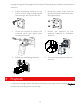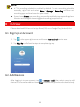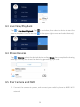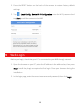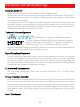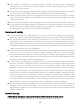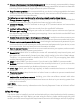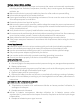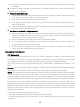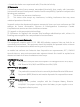Quick Guide
Table Of Contents
- 1 Default IP, Username and Password
- 2 Disk Installation
- 3 (Optional) Install SD Card
- 4 Connect the Kit
- 5 Device Operation
- CAUTION!
- Do not disconnect power when the NVR is operating or shutting down.
- CAUTION!
- The NVR's wireless NIC IP must be in a different network segment with its LAN IP address.
- NOTE!
- After SSID or password are changed on the NVR, the new SSID or password will be synchronized to online cameras. For offline cameras, the changed settings cannot be synchronized, and you need to pair the camera with the NVR again. See 5.3 Pair Devices Again for details.
- NOTE!
- The following methods are also applicable if you pair a camera not in the kit with the NVR.
- NOTE!
- The reset button only works in 1-10 minutes after the camera is powered on. If you fails to press the button within the time range, you need to power off the camera and then on again to restore the defaults.
- NOTE!
- This function works within 3 minutes after the camera restores defaults. So, if the camera is not paired successfully within this time, please restart the camera or try other methods.
- 6 Install Devices
- 7 Playback
- NOTE!
- 8 EZView
- 9 Web Login
- Disclaimer and Safety Warnings
10
2. Press the RESET button on the back of the camera to restore factory default
settings.
3. Tap > Local Config > Device Wi-Fi Configuration, enter the Wi-Fi password and
tap
Start to add the camera to the NVR.
9 Web Login
Before you begin, check that your PC is connected to your NVR through network.
1. Open the browser on your PC, enter the IP address in the address bar, then press
Enter. Install the plugin as required at first login. Close your browser during the
installation.
2. In the login page, enter the correct username and password, then click Login.