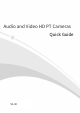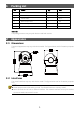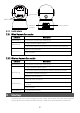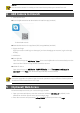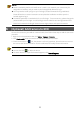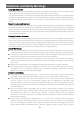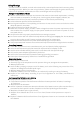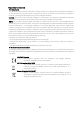Audio and Video HD PT Cameras Quick Guide V1.
1 Packing List No. Name Qty Unit 1 PT camera 1 PCS 2 Power adapter 1 PCS 3 Power cable 1 PCS 4 Base components 1 Set 5 Screw components 1 Set 6 User manual 1 Set Remarks: The package contents may vary with device model and versions. 2 Appearance 2.1 Dimensions The actual appearance may vary with device model. The figures below are for illustrative purposes only. 2.2 Interfaces The actual interfaces may vary with device model.
SD card slot RESET button *Network interface Power interface 2.3 Indicators 2.3.1 Wired Network Connection LED status Red steady on Red flashing Blue flashing Description The camera is powering on (starting up). Press and hold the RESET button. The camera started up successfully, and no network cable detected. Network cable detected. Play live video. 2.3.2 Wireless Network Connection LED status Red steady on Description The camera is powering on (starting up). Press and hold the RESET button.
NOTE! Do not use the camera in humidity environment. Please protect your camera from rain. 4 Add Camera to Uniarch 1. Download Uniarch Scan the QR code below to download and install the app (Android). To download Uniarch Download Uniarch on the App Store (iOS) or App Markets (Android). 2. Signup and login Sign up an account and log in to the app. If you have already got an account, log in to the app directly. 3.
NOTE! DHCP is enabled by default. If a DHCP server is used in your network, your camera may be assigned an IP address, and you need to use the assigned IP address to log in. You may need to install a plug-in at your first login (close all browsers during installation). Please follow the on-screen instructions to complete the installation and then open the browser again to log in. The default password is intended only for your first login .
Disclaimer and Safety Warnings Copyright Statement No part of this manual may be copied, reproduced, translated or distributed in any form or by any means without prior consent in writing from our company (referred to as us hereafter). The product described in this manual may contain proprietary software owned by our company and its possible licensors.
interruption, loss of business information, or any special, direct, indirect, incidental, consequential, pecuniary, coverage, exemplary, subsidiary losses, however caused and on any theory of liability, whether in contract, strict liability or tort (including negligence or otherwise) in any way out of the use of the product, even if our company has been advised of the possibility of such damages (other than as may be required by applicable law in cases involving personal injury, incidental or subsidiary dam
Safety Warnings The device must be installed, serviced and maintained by a trained professional with necessary safety knowledge and skills. Before you start using the device, please read through this guide carefully and make sure all applicable requirements are met to avoid danger and loss of property.
Regulatory Compliance FCC Statements This device complies with Part 15 of the FCC Rules. Operation is subject to the following two conditions: (1) this device may not cause harmful interference, and (2) this device must accept any interference received, including interference that may cause undesired operation. Caution: The user is cautioned that changes or modifications not expressly approved by the party responsible for compliance could void the user's authority to operate the equipment.