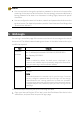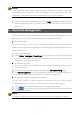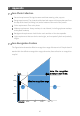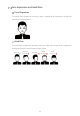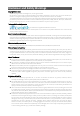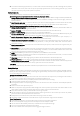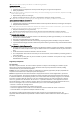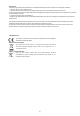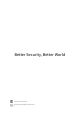Quick Guide
Table Of Contents
9
N
OTE!
You may need to install a plug
-in at your first login. Follow the on-
screen instructions
to complete the installation. Close all browsers
during install
ation. After the
installation
is completed, open the browser again to log in to the system.
Enter the username and password, and click
Login
to access the Web page. For
detailed operations, see the
Visual Intercom Face Recognition Terminal User
Manual II
.
6 Personnel Management
The face recognition access control terminal supports personnel management on the
Web page, terminal screen, and entrance guard management platform.
•
On the Web page
You can add persons (one by one or in batches), modify person’s information, or
delete persons (one by one or together) on the Web page. The detailed operations are
described as follows:
Log in to the Web page.
Select
Setup
>
Intelligent
>
Face Library
. In the Face Library page, you can manage
personnel information. For detailed operations, see the
Visual Intercom Face
Recognition Terminal User Manual II
.
•
On the terminal screen
Tap and hold the main interface of the face recognition access control terminal
(for more than 3s).
Enter the correct activation password to go to the
Activation Config
page.
Tap
User Management
, and input personnel information. For detailed operations,
see the Visual Intercom Face Recognition Terminal User Manual II.
•
On the entrance guard management platform
You can add, modify or delete personnel information on the entrance guard
management platform, and sync the personnel information to the terminal.
Log in to the Web page of entrance guard management platform.
Click in the upper right corner to get online help of the entrance guard
management platform.
N
OTE!
T
his method requires you to purchase the entrance guard management platform.