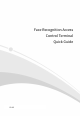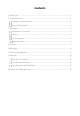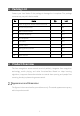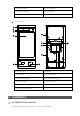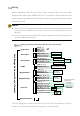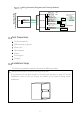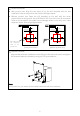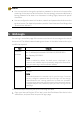Quick Guide
Table Of Contents
8
N
OTE!
•
You are required to change the activation password on the terminal screen after
powering on the terminal at the first time. You are strongly recommended to set a
strong password of at least nine characters including digits, letters and special
characters.
•
You can configure the terminal location, network and password and others on the
terminal screen. For detailed operations, see the
Visual Intercom Face Recognition
Terminal User Manual II
.
5 Web Login
You can log in to the Web page of the access control terminal to manage and maintain
the terminal. The default network settings are shown in the table below and may be
modified as required.
Item
Defaults
Network
address
• IP address/subnet mask: 192.168.1.13/255.255.255.0
• Gateway: 192.168.1.1
Note:
DHCP is enabled by default. If a DHCP server is deployed in your
network, an IP address may be dynamically assigned to the terminal,
and you need to log in with the actual IP address.
Username admin
Password 123456
Note:
The default password is intended only for your first login. To ensure
security, change the password after your first login. You are strongly
recommended to set a strong password of at least nine characters
including digits, letters and special characters. If the password has been
changed, keep the new password properly and use it to log in to the
Web page.
Follow these steps to access your terminal through the Web:
Open your Internet Explorer (IE9 or later), enter the IP address of the device in the
address bar, and press Enter to open the login page.