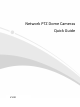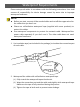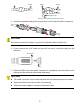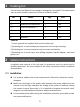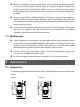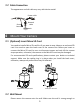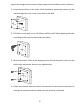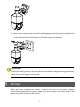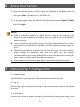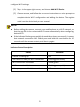Quick Guide

8
6 Access Your Camera
1. Open your Web browser, enter the camera's IP address in the address bar, and
then press Enter. The default IP is 192.168.1.13.
2. In the login page, enter the default username and password (admin/123456),
then click Login.
NOTE!
DHCP is enabled by default. If a DHCP server is used in your network, your
camera may be assigned an IP address, and you need to use the assigned IP
address to log in.
You may need to install a plug-in at your first login. Please follow the on-screen
instructions to complete the installation and then open the browser again to
log in.
The default password is intended only for your first login. To ensure security,
please change the password after your first login. You are strongly
recommended to set a strong password of at least nine characters including all
three elements: digits, letters and special characters.
If the password has been changed, please use the new password to log in.
7 (Optional) Wi-Fi Configuration
1. Download App
Search EZView in your app store, then download and install the app.
2. Log In
Run the app, sign up an account and log in. Use your account to log in if you already
have one.
3. Add Camera
Connect the camera to power and wait till the indicator flashes green slowly, then