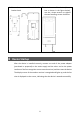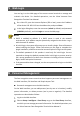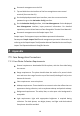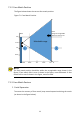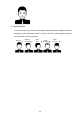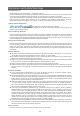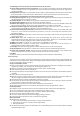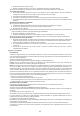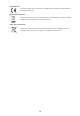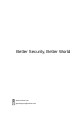Quick Guide
Table Of Contents
10
•
Personnel management on the GUI
1. Tap and hold the main interface of the face recognition access control
terminal (for more than 3s).
On the displayed password input interface, enter the correct activation
password to go to the Activation Config interface.
On the Activation Config interface, click User Management. On the displayed
User Management interface, input personnel information. For detailed
operations, see the Visual Intercom Face Recognition Terminal User Manual II.
•
Personnel management on the People Import Tool
People Import Tool supports import and delete personnel information.
Decompress People Import Tool.7z and management personnel information by
referring to the People Import Tool Operation Manual-Detailed Version and People
Import Tool Operation Manual-Simplified Version.
7 Appendix
7.1
Face Recognition Precautions
7.1.1 Face Photo Collection Requirements
•
General requirement: bareheaded full face photo, with the front side facing
the camera.
•
Range requirement: The photo should show the outline of a person's both
ears and cover the range from the top of the head (including all hair) to the
bottom of the neck.
•
Color requirement: true color photo.
•
Makeup requirement: There should be no cosmetic color that affects the true
appearance during collection, such as eyebrow makeup and eyelash makeup.
•
Background requirement: The white, blue, or other pure color background is
acceptable.
•
Light requirement: Light with appropriate brightness is required during
collection. Too dark photos, too bright photos, and light- and dark-colored
face photos should be avoided.