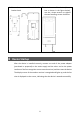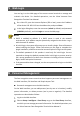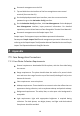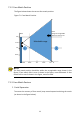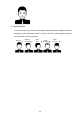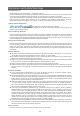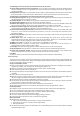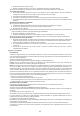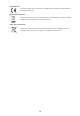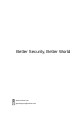Quick Guide
Table Of Contents
9
5 Web Login
You can log in to the Web page of the access control terminal to manage and
maintain the device. For detailed operations, see the Visual Intercom Face
Recognition Terminal User Manual.
On a client PC, open the Internet Explorer (IE9 or later), enter the IP address
of the device 192.168.1.13 into the address bar, and press Enter.
In the login dialog box, enter the username (admin by default) and password
(123456 by default), and click Login to access the Web page.
N
OTE!
•
DHCP is enabled by default. If a DHCP server is used in the
network
environment, an IP address may be dynamically assigned to the device. Log in
with the actual IP address.
•
At initial login, the system will prompt you to install a plugin. Close all browsers
when installing the plugin. Follow instructions on the pag
e to complete the
plugin installation, and then restart the Internet Explorer to log in to the system.
•
The default password of this product is used only for initial login. You are
required to change the default password after initial login to ensure securi
ty.
Set a strong password
of at least nine characters including all three elements:
digits, letters and special characters.
•
If the password has been changed, use the new password to log in to the Web
interface.
6 Personnel Management
The face recognition access control terminal supports personnel management on
the Web interface, GUI interface and People Import Tool.
•
Personnel management on the Web interface
On the Web interface, you can add persons (one by one or in batches), modify
person information, or delete persons (one by one or together). The detailed
operations are described as follows:
Log in to the Web interface.
Choose Setup > Intelligent > Face Library to go to the Face Library interface,
on which you can manage personnel information. For detailed operations, see
the Visual Intercom Face Recognition Terminal User Manual II.