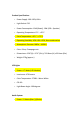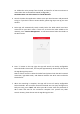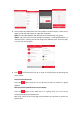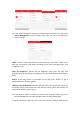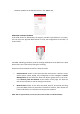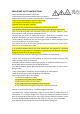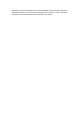User's Manual
firmware updates can be found out from in the “About” tab.
RESETTING A PULSE FLEX BULB:
If the bulb cannot be detected by the App on portable smart devices in any ways,
user can press the physical RESET button to reset the configuration of the bulb, as
shown below
CAUTION: Following procedure resets all settings and deletes all the data on the bulb,
please don’t turn Pulse Flex off during the resetting.
Select one of two methods to reset the Pulse Flex bulb:
I. Software Reset: Power on the Pulse Flex bulb and connect it with the smart
device (phone, tablet, laptop, etc.) through Wi-Fi router. Navigate to Device
Management tab and select the Pulse Flex bulb or group that is to be reset.
Press Remove from the Network at the bottom of the page. The bulb will
take several minutes to reset all settings and reboot.
II. Manual Reset: Power on the Pulse Flex bulb, wait for 30 seconds and long
press the RESET button for around 5~6 seconds till it blinks, then release the
button and wait for 2~3 minutes until the process complete.
NOTE: Wait for approximately 2~3 minute (This ensures the bulb is on Wireless Mode).