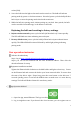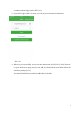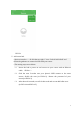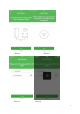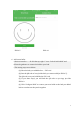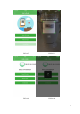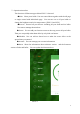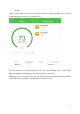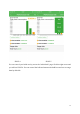User's Manual
2
socket (E26).
2. Screw the bulb into the light socket and turn the switch on. The bulb will indicate
pairing mode by power on for three minutes . If needed, power cycle the bulb (off then
back on) to re-enter the pairing mode after the three minutes.
3. While the bulb is in pairing mode, initiate pairing on your hub . Once paired, the bulb
can be controlled via mobile app, or the button on the bulb.
Rejoining the bulb and resetting to factory settings
4. Rejoin wireless network: power cycle the bulb (off then back on) 5 times quickly.
The LED will blink two times indicating network rejoin.
5. Factory default reset: power cycle the bulb (off then back on) more than10 times
quickly. The LED will blink five times followed by subtle light pulsing indicating
pairing mode.
User operation instructor
Ⅰ Software download way
Step1: Log in https://appdownload.cloud.sengled.com:8099/
Step2: you can see the android and IOS APP download address. Then click the
download button for setup.
ⅡEquipment installation method
Tighten the Element bulb clockwise on the bulb holder and light to electricity. Power
on the Element hub and connect the hub to your home network cable. To ensure that
the state of the hub is right,Please long press the reset button on the hub over 7
seconds. Quickly power on and off the bulb10 times to make sure it is reset factory
settings. The bulb will flashes 3times if it was factory mode.
ⅢApp Operation Method
1. Open the App, named Element. The logo is as this, .
2. Log in singled account. If you haven’t the cloud account, you can register one or