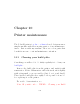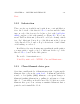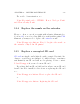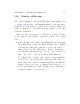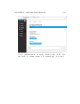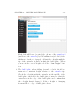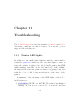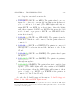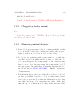User's Manual Part 2
Table Of Contents
- The printer local web interface
- CAD software – create your own objects
- STEAMtrax curriculum
- Operational tips
- Updating the printer
- Printer maintenance
- Troubleshooting
- Appendices
- Polar3D printer specification sheet
- Polar3D printer diagram
- Connecting the printer directly to your device
- Glossary
- Index
CHAPTER 11. TROUBLESHOOTING 238
stood up its own wireless network.
2. POLAR3D (BLUE over RED): The printer has been con-
figured to connect to a network, but that network has not
yet, or could not, be found. (The LED lights will only re-
main BLUE over RED for a short time: then the lights
will either return to BLUE over BLUE if the network could
not be found, or progress to BLUE over YELLOW if the
network is found.)
3. POLAR3D (BLUE over YELLOW): The print er found a
network to which it could connect, but the printer has not
connected.
4. POLAR3D (BLUE over WHI TE): The printer is connected
through the local network and the Internet to the Polar
Cloud.
5. POLAR3D (BLUE over GREEN): The printer has begun
an update.
1
6. POLAR3D (BLUE over GREEN): The printer is partway
through an update.
7. POLAR3D (G REE N): The printer has just completed an
update. (The LED lights will only remain solid GREEN
for a short time; then the LED lights will return to their
prior color(s), e.g., BLUE over WHITE if the printer is
connected to the Polar Cloud.)
See also the Polar3D support discussion: Polar3D Support:
What do the di↵erent LED lights mean?
1
The green color will move gradually upwards in the letters, until all the LED light s
are green as the up d at e complet es , after which the LED lights will return to their normal
color from before the update.