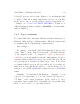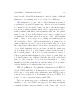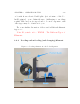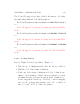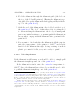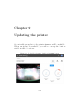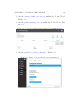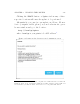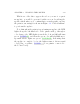User's Manual Part 2
Table Of Contents
- The printer local web interface
- CAD software – create your own objects
- STEAMtrax curriculum
- Operational tips
- Updating the printer
- Printer maintenance
- Troubleshooting
- Appendices
- Polar3D printer specification sheet
- Polar3D printer diagram
- Connecting the printer directly to your device
- Glossary
- Index
CHAPTER 9. UPDATING THE PRINTER 228
Click i ng the UPDATE button or Update tab in any of these
respective locations will cause the update to be performed.
Alternatively, you can force an update as follows. From a
device (computer, tablet, phone) on your local network, open a
brows er window and go to the l ocation:
http://localip /update
where localip is your printer’s local IP address
1
.
Figure 9.4: Printer update description and confirmation scre en
1
If you need a reminder of just what your printer’s local IP address is, note that from
within the Polar Cloud, selecting the LOCAL UI tab while viewing a printer dashboard
screen will show you what the Polar Cloud believes to be the pr inter’s IP address.