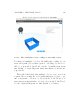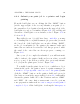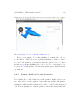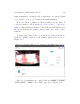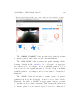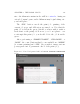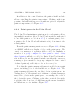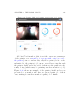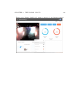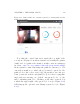User's Manual Part 2
Table Of Contents
- The printer local web interface
- CAD software – create your own objects
- STEAMtrax curriculum
- Operational tips
- Updating the printer
- Printer maintenance
- Troubleshooting
- Appendices
- Polar3D printer specification sheet
- Polar3D printer diagram
- Connecting the printer directly to your device
- Glossary
- Index
CHAPTER 4. THE POLAR CLOUD 146
In addition to the control buttons, the printer dashboard also
allows controlling the printer temperature. Clicking on the tem-
perature dial will bring up a screen with an option to adjust the
printer temperature; see Figure 4.85.
4.6.4 Print queues in the Polar C lo ud
The Polar Cloud maintains a print queue for each printer, allow-
ing multiple members (those Polar Cloud members authorized
to use that printer; see Section 4.5.5)tosubmitprintjobsto
aprinter;thePolarCloudwillsubmiteachjobinturntothe
actual printer.
From the printer management sc re en , see Figu r e 4.60,clicking
on “ QUEUE”willshowadisplayofjobsontheprintqueue.The
owner or a manager of a printer will see all jobs; sim i lar l y, a
member of a group configured to have printer control of any
shared printers will also see all jobs. But a Polar Cloud member
who is a l l owed to use the print er but who is neither the owner nor
amanager,(noramemberofagroupconfiguredtohavecontrol
of shared printers), will only see his or her own jobs.
Note that the printer manager(s) may view all jobs in a print
queue, including jobs of other member s; see Figure 4.86.The
printer manager(s) may also modify jobs in a print queue, in-
cluding those of other members; for instance, a print er manager
may delete jobs from the print queue, or rearrange the orde r of
the jobs in the q u eue. Clicking on the three vertical dots at the
top right of the icon for a job will bring up the menu of available
modifications; see for instance Figure 4.87.