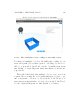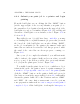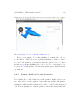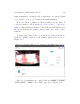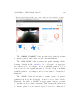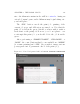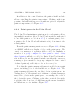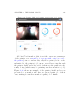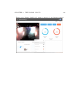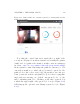User's Manual Part 2
Table Of Contents
- The printer local web interface
- CAD software – create your own objects
- STEAMtrax curriculum
- Operational tips
- Updating the printer
- Printer maintenance
- Troubleshooting
- Appendices
- Polar3D printer specification sheet
- Polar3D printer diagram
- Connecting the printer directly to your device
- Glossary
- Index
CHAPTER 4. THE POLAR CLOUD 145
since the fil am ent remains in the still hot extr u d er,duringan
extended “warm” pause, melt ed filament may begin leaking onto
your build plate.
The “ STOP” button cancels the print job: printing of the
current job stops, and all heaters are turned on. Note that the
print job is left in the queue (should you later wish to make a
fresh start on the print); if, however, you do not p l an to ever
re-attempt this print job, you should delete the job from the
queue.
After performing a “CHANGE FILAMENT”, “COLD PAUSE",or
“PAUSE”, the control buttons that become available are “RESUME”
(to resume printing) and “STOP”(ifyouwishtoturnyourtem-
porary pause into a permanent cancel of the print job).
Figure 4.85: Polar Cloud printer dashboard ADJUST EXTRUDER TEMPERATURE
screen