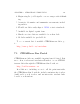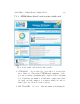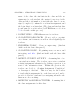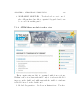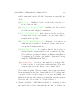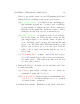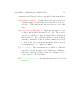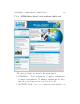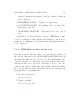User's Manual Part 2
Table Of Contents
- The printer local web interface
- CAD software – create your own objects
- STEAMtrax curriculum
- Operational tips
- Updating the printer
- Printer maintenance
- Troubleshooting
- Appendices
- Polar3D printer specification sheet
- Polar3D printer diagram
- Connecting the printer directly to your device
- Glossary
- Index
CHAPTER 7. STEAMTRAX CURRICULUM 193
name of the class, the students in the class and the as-
signments for each student, the assi gn ed exercises for the
class and the total number of students who have been a s-
signed/completed/confirmed for each such assignment, and
the login data for each student. (The class and student data
is cus to m i zed for each teacher by STEAMtrax; see Section
7.2 for details on thi s process.)
3. LATES T NEWS – STEAMtrax news fo r teacher s.
4. 3D PRINTING RESOURCES – How-to videos on print-
ers, software, and scanners, as well as other helpful tips for
teachers.
5. ENGINEER S TODAY – News o n engineering. (Student
dashboards also have this panel.)
6. 3D PRINTING ZONE – 3D printing news, resources, and
interesting .stl files.(Studentdashboardsalsohavethis
panel.)
7. RECENT STUDENT ACTIVITY – A running list of re-
cent student activity. The teacher can review a student
activity/assignment submission by clicking a preview icon
next to the submission item. Within the preview, t h e
teacher can decide to “Confirm Assignment Completion”
or “Reassign to Student”. This is a way for the teacher
to track which assignments he or she has reviewed, and to
prov i d e feedback to students by reassign i n g when th e sub-
mission needs re-working.
8. RECENTLY ASSI GNED ACTIVITI ES – A running list of
the class assignments for this class.